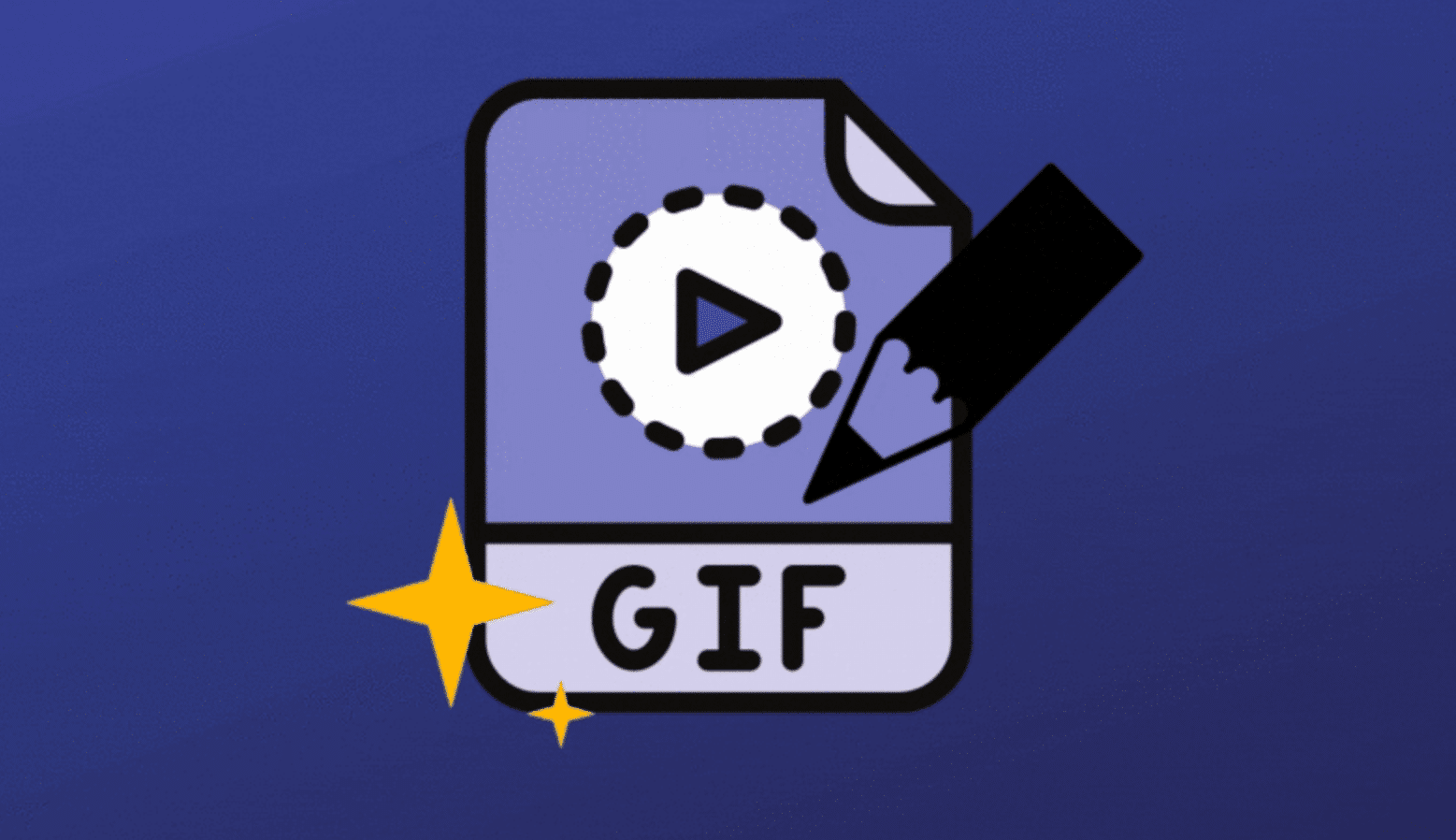
Even if you’re living under a rock, we still believe that you’ve heard the word “Gif”. I mean why not, they are a fairly popular source of Memes and other pictorial representation. Many websites use this as the main source of information.
Thankfully, if you want to create or edit a gif, you don’t need a professional editing tool that does the job. Well, a professional tool can provide a lot of unique features, but the majority of free tools will be fine. If you want to learn how to edit gifs for free, follow along with us, we have some interesting free methods for you.
What are GIFs?
In simple words, a Gif is an animated image or a combination of 2 or more images that merge to create a .gif file. Like PNG or JPEG file formats, GIF is also considered as a still image. The word “animated images” is used because these aren’t video files. They don’t have sound or duration as a source file.
They are mostly used on Websites and other social media platforms. These platforms provide a direct integration of the GIF file, so you can showcase your information in a well-defined way. To create a Gif, you just need some images in a pictorial representation. You can also use a video or other file formats and convert them into GIFs. Here are some of the best gifs maker online that will help you edit the Gif for free.
How to Edit GIFs for Free
GIFs have become an essential part of online communication, making conversations more lively and fun. Whether you want to add text, crop, resize, or add effects, editing GIFs can enhance their appeal. The best part? You can do it all for free! Here are five effective methods to edit GIFs without spending a penny.
How to Edit a Gifs in EZGIF.com
EZGIF.com is a free online Gif making platform that allows you to edit, configure, optimise, and GIF maker and editor and the steps to edit a GIF are fairly simple. Here are some of the things you can do with it.resize a Gif. You can also convert a video file format into Gif and set the parameters as per your requirement.
- Go to your favorite browser and enter the site EZGIF.com
- Select the method of Media that you want to convert, it can be images or video
- Go to the Designated Section
- Choose File from your computer or paste the URL of source in the box
- Now click on Upload Button
- Rearrange the order if you have selected images file
- Here you can file multiple options that you can set upon your video
- Select whatever you want to do with your file and rearrange the content
- Set the Size, Frame Rate, and method of converting
- Once you’re done with all the options, click the button Convert to GIF!
- Click on the Save button and the file will automatically download on your computer
How to Edit a Gifs in Photoshop
Photoshop is a professional photo editing software that provides a considerable amount of options to optimise an image. If you have Photoshop installed on your PC, you can use it to convert an image into GIF.
- Launch the Photoshop app and import the images in the library
- In the timeline window section (show at the bottom of the screen) you can adjust the GIF timing.
- Here set the loop time for your GIF
- Once you’re done, click on the File button and select the option “Save for Web“
- Now click the Export button and the file will be saved on your PC as GIF
How to Edit Gifs in Gimp
Gimp is a free raster graphic software used for image editing and retouching. Because this is an image editor, you can use this to create GIFs.
- Open Gimp, Click on the “File” menu and then select “Open” command
- Navigate to the GIF image and upload it on the canvas screen
- Here you can start editing on the GIF
- Once done, drag the mouse to the portion that you want to save
- Release the mouse and click on the “File” menu
- Click on the “Save” command and the file will be saved on your local drive
How to Edit Gifs in Paint.net
Paint.net is another fine addition to free raster graphic editing software that provides a lot of unique features. You can use paint.net to edit Gifs on your PC.
- Navigate to the Gif image that you want to edit
- Right-click on the Image and Open in new Tab
- Right-click on the GIF file and select Save As an option
- Copy the address of the gif file and add “.adif” at the end and save it
- For example, it will look like this “bananatreet.gif.agif”
- Open Paint.net and click on the Open file option
- Select the image that you just saved
- Perform the relevant editing on the file
- Save it on your computer
How to Edit Gif in Giphy.com
Giphy.com is a dedicated platform for gif sharing. When you’re feeling a little bored, just head over to giphy.com and amuse yourself from all the animated stickers and Gif memes. The platform also provides full support for creating and editing a Gif. For this, you first have to Sign up with the platform
- Go to giphy.com and signup with your credentials
- Choose the file from your computer or add the URL
- The page will redirect you to the Editing section
- Here you can perform all the required editing like cropping, resizing, reversing, rotating and optimize the Gif
- Once done, just save the file on your computer
Canva – Creative GIF Editing with Templates
Canva is a popular graphic design tool that also offers GIF editing. It allows you to design custom GIFs using templates, animations, and stickers.
- Visit Canva.
- Select ‘Create a Design’ and choose the GIF option.
- Upload your GIF or use Canva’s templates.
- Edit by adding text, stickers, or animations.
- Click ‘Download’ and choose GIF format.
Kapwing – Versatile Online Video and GIF Editor
Kapwing is a powerful online editor that allows you to edit GIFs with features like trimming, resizing, and adding audio. It also supports collaboration, making it ideal for team projects.
- Go to Kapwing.
- Upload your GIF or paste the URL.
- Use the editing tools for trimming, resizing, adding text, or music.
- Preview your edited GIF.
- Click ‘Export’ to download your final version.
Conclusion:
So far we have covered some of the best free tools that you can use easily edit Gifs on your computer. All of this software is design to deliver maximum performance, most inexpensively. So just head over to your favorite platform and start making GIFs. Have any thoughts or need recommendations? Feel free to let us know down in the comment section.







