
Deleting the data cache of different apps is a beneficial thing to improve the performance of your iPhone.
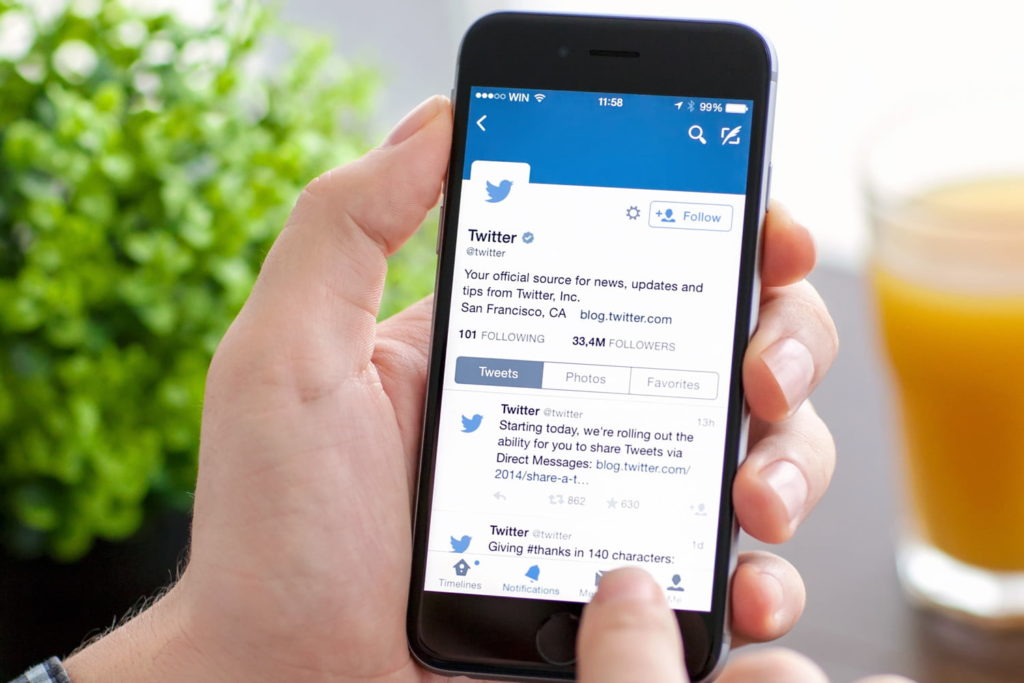
It is not the only situation when the iPhone users delete the cache of different apps when there is a storage shortage. Most of the people delete cache for two reasons, first it free ups space in your phone, and secondly your phone performance increases.
This article will help you to know about the procedure on how to delete the twitter cache. Twitter allows iPhone users to delete the cache directly through the twitter app. This helps you to get free from unnecessary data present in your phone in the form of GIFS, images, videos, or memes.
Why Should You Clear Twitter Cache on iPhone?
Over time, the Twitter app stores temporary data, such as images, videos, and web cookies, to enhance your browsing experience. While this makes the app load faster, it also accumulates unnecessary files that take up valuable storage space on your iPhone. Clearing the cache helps maintain optimal app performance and keeps your device running smoothly. Here are some key reasons to clear Twitter cache on your iPhone:
- Free Up Storage Space: Cached files, especially images and videos, can consume significant storage space over time.
- Improve App Performance: Clearing the cache helps the app run more smoothly and reduces lag or crashes.
- Fix Loading Issues: If tweets, images, or videos aren’t loading correctly, clearing the cache can resolve these problems.
- Enhance Privacy and Security: Deleting cached web data and cookies helps protect your personal information.
- Refresh App Experience: It removes outdated data, ensuring you see the most recent content without glitches.
How to Delete Twitter Cache -iOS
Here are the simple steps to get some free space in your iPhone and improve its performance by deleting twitter cache.
- Open your Twitter app on your mobile, and click on the profile icon on the left top corner. The other away to reach your profile is right swipe anywhere on the screen after opening the twitter.
- Look for the option “Setting and Privacy” in the list.
- In the “General” section, you will find the option “Data usage” tap on it.
- Now, in the labels under the “storage” heading, you will how much space is occupied by your twitter app for data cache.
- Press on each cache and then you will get “Clear media storage” or “Clear web storage” option. Use this option to delete the cache.
Alternative Method: Offloading or Reinstalling Twitter
If clearing cache through the app doesn’t free up enough space or you’re still experiencing performance issues, consider offloading or reinstalling the app.
Option 1: Offload Twitter App
Offloading an app removes the app itself but keeps its data intact. When you reinstall it, all your settings and data are restored.
- Go to Settings > General > iPhone Storage.
- Scroll down and find Twitter.
- Tap on it and select Offload App.
- Once completed, tap Reinstall App.
This method frees up space but keeps your account and saved data safe.
Option 2: Delete and Reinstall Twitter App
This option removes all cached data, freeing up the most space. However, you’ll need to log back into your account afterward.
- Go to Settings > General > iPhone Storage.
- Locate and tap on Twitter.
- Select Delete App.
- Go to the App Store, search for Twitter, and reinstall it.
- Log back into your account.
This method effectively clears all cache and temporary files.
I hope, using the method you can add some spice to your iPhone and use it in a fruitful manner to enjoy some songs or other things.
How to Check Storage Usage on iPhone
To see how much space Twitter is consuming before and after clearing the cache:
- Open Settings > General > iPhone Storage.
- Scroll down to find Twitter.
- You’ll see the total space used by the app, including documents, data, and cache.
This helps you gauge how much space you’ve saved by clearing the cache.
Tips to Prevent Cache Buildup in the Future
To minimize cache buildup and maintain app performance:
- Clear Cache Regularly: Make it a habit to clear cache every few weeks.
- Limit Media Auto-Download: In Data usage settings, limit auto-downloading of images and videos.
- Use Lite Version: Consider using Twitter Lite if you’re low on storage.
- Update the App: Always keep your app updated for improved cache management and performance.
These proactive steps can help you manage storage more efficiently.
Conclusion
Clearing Twitter storage cache on your iPhone is an effective way to free up space, enhance app performance, and improve privacy. Whether you use the built-in app settings, offload the app, or reinstall it, these methods ensure that your account data remains safe.
By regularly clearing cache and managing data usage, you can keep your iPhone running smoothly without sacrificing your Twitter experience.
Stay organized, maintain privacy, and enjoy a faster Twitter experience by following this comprehensive guide. Happy tweeting!







