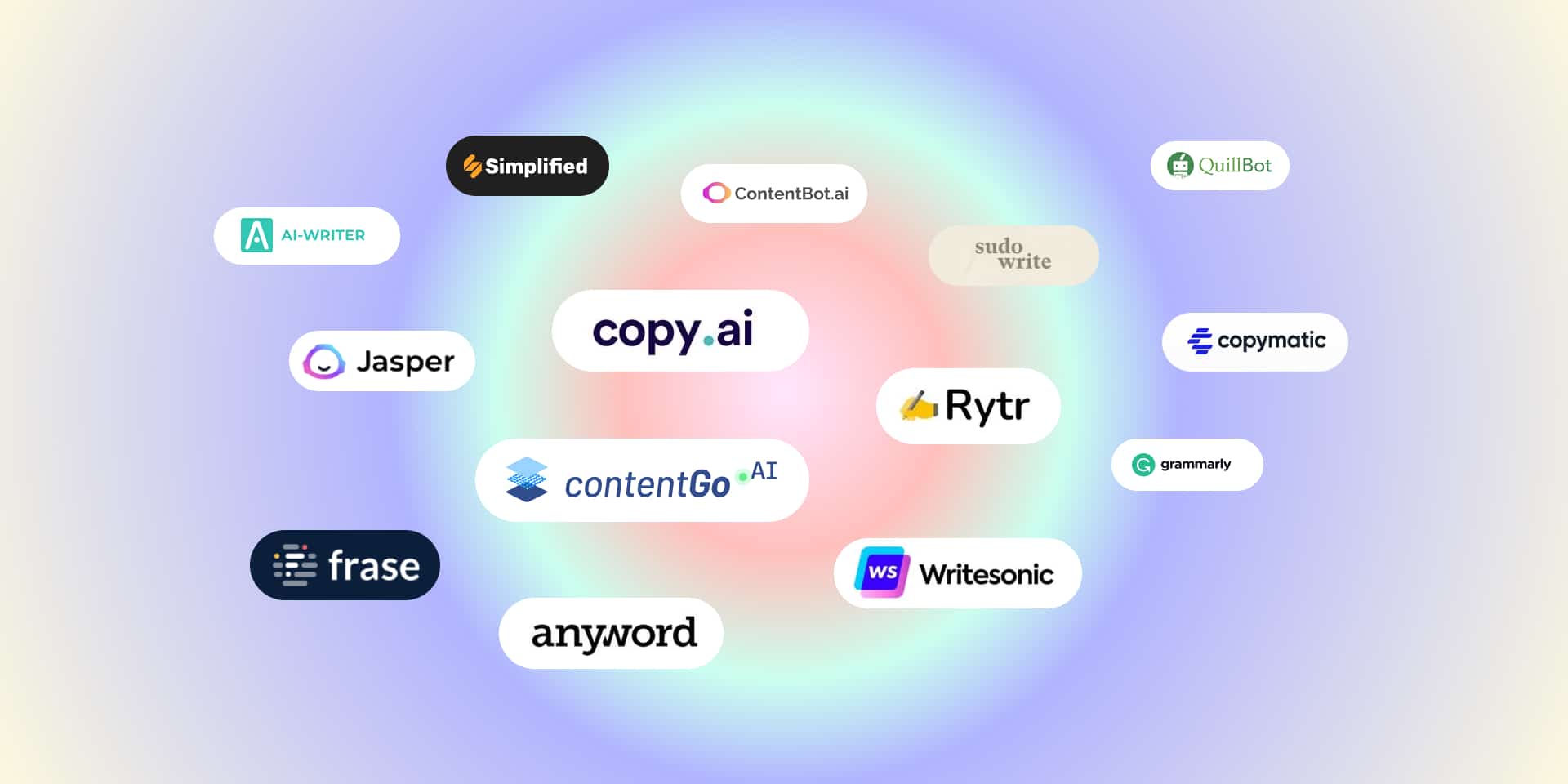If you’ve ever wondered how to rotate screen on MacBook, you’re not alone. Whether you need to flip your display for coding, designing, presentations, or simply adjusting your viewing angle, macOS provides built-in screen rotation options. While many Mac users are familiar with basic shortcuts, screen rotation is a feature that often goes unnoticed—yet it can significantly improve productivity and comfort.
In this guide, we’ll walk you through everything you need to know about rotating your screen on a MacBook, from simple shortcuts to advanced settings. We’ll also cover when and why you might want to rotate your screen, common troubleshooting tips, and alternative tools that make the process easier.
Table of Contents
ToggleWhy Would You Want to Rotate Your Screen on a MacBook?
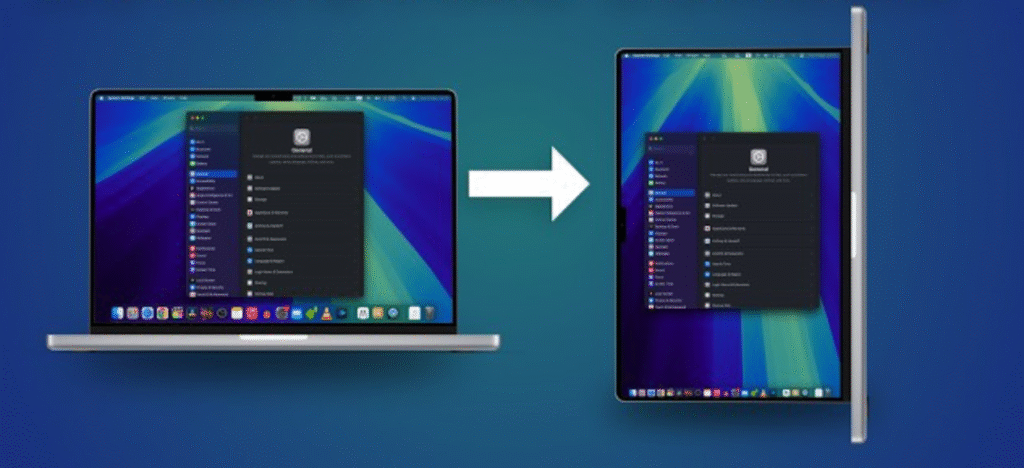
Before diving into the how to rotate screen on MacBook steps, it’s worth understanding why you’d want to rotate your display in the first place. While it might seem like a small or uncommon adjustment, there are plenty of practical and creative reasons to do it. Rotating your screen can improve productivity, comfort, and even creativity, depending on your workflow. For instance, designers and photographers may prefer a vertical layout for editing portraits or print materials; writers and researchers might find a portrait orientation easier for reading long documents; and developers often rotate an external monitor to view more lines of code at once. Additionally, those setting up ergonomic workstations or unique display arrangements may find it necessary to adjust their screen orientation for a better viewing angle. In short, there are many valid reasons why rotate screen on MacBook — it’s a simple tweak that can make a big difference in how you work or view your content.
- Coding and Development: Developers often prefer vertical screen orientation for better visibility of long lines of code.
- Reading and Research: Rotating your display can make digital documents, e-books, or PDFs easier to read in portrait mode.
- Graphic Design and Photography: Designers benefit from screen rotation when editing vertical images or working with layouts.
- Presentations and Collaboration: Rotating your display during group work can provide a better angle for sharing content.
- Gaming and Creative Projects: Certain games and creative applications are designed for vertical orientations.
How to rotate the screen on a MacBook: The Standard Method
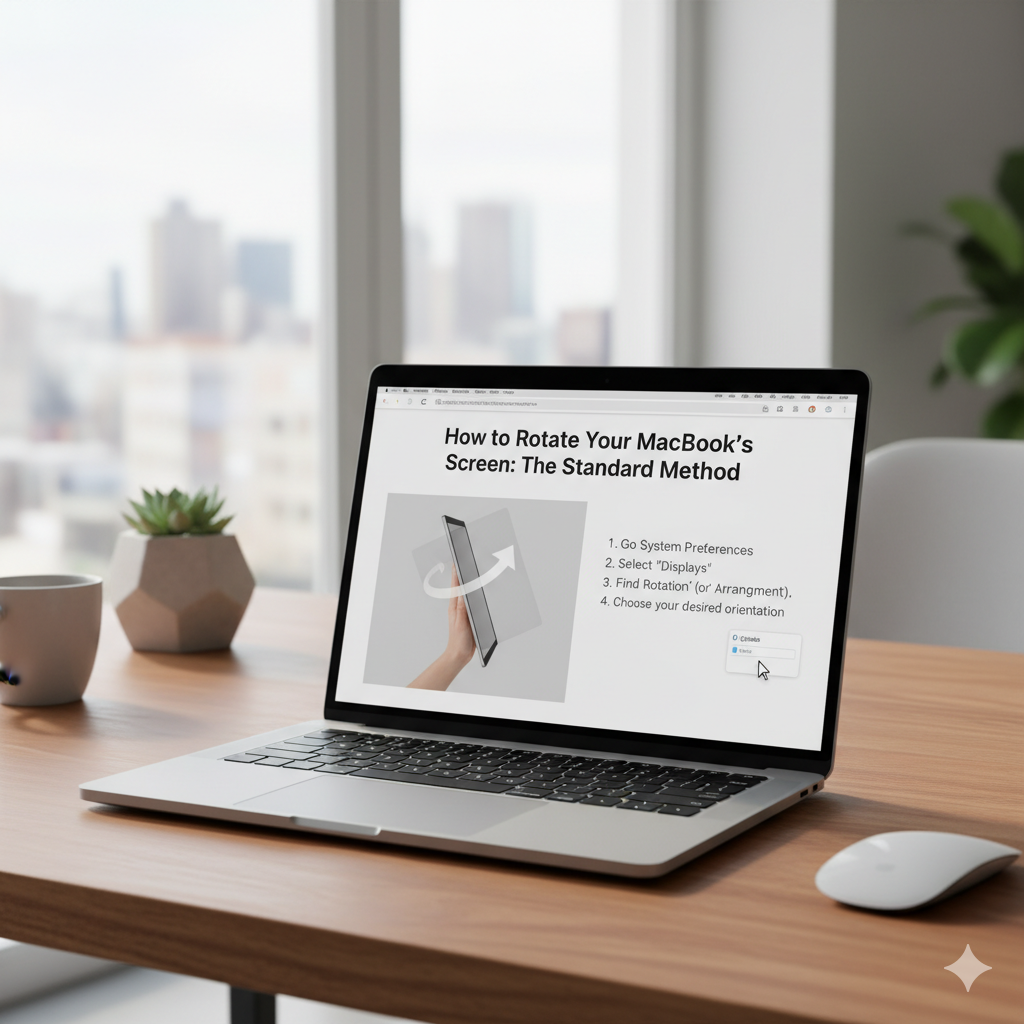
The easiest way to rotate your MacBook screen is through System Settings — known as System Preferences on older versions of macOS. This built-in method is simple, reliable, and doesn’t require any third-party apps or technical know-how. Whether you’re adjusting your screen for design work, coding efficiency, or a customized desk setup, macOS gives you full control over your display orientation. You can quickly switch between landscape and portrait modes, flip your display for unique viewing angles, or rotate it to match an external monitor’s position. This flexibility makes it ideal for users who multitask across creative, academic, or technical workflows. Below, we’ll walk through the step-by-step process to rotate display on MacBook so you can tailor your screen setup exactly to your needs.
Step 1: Open System Settings
Click the Apple menu () in the top-left corner of your screen.
Select System Settings (or System Preferences on older macOS versions).
Step 2: Go to Displays
In the sidebar, click Displays. Your Mac will show all connected displays, including your built-in MacBook screen and any external monitors.
Step 3: Access Rotation Options
Depending on your Mac model and macOS version, a Rotation dropdown may appear. Common rotation options include:
- Standard (0°) – Normal orientation.
- 90° – Rotates your display to portrait mode.
- 180° – Flips the screen upside down.
- 270° – Rotates the screen to the opposite portrait orientation.
Step 4: Apply Changes
Select your desired rotation. Confirm when prompted, as your screen will temporarily switch to the new orientation.
How to rotate screen on MacBook using keyboard shortcuts
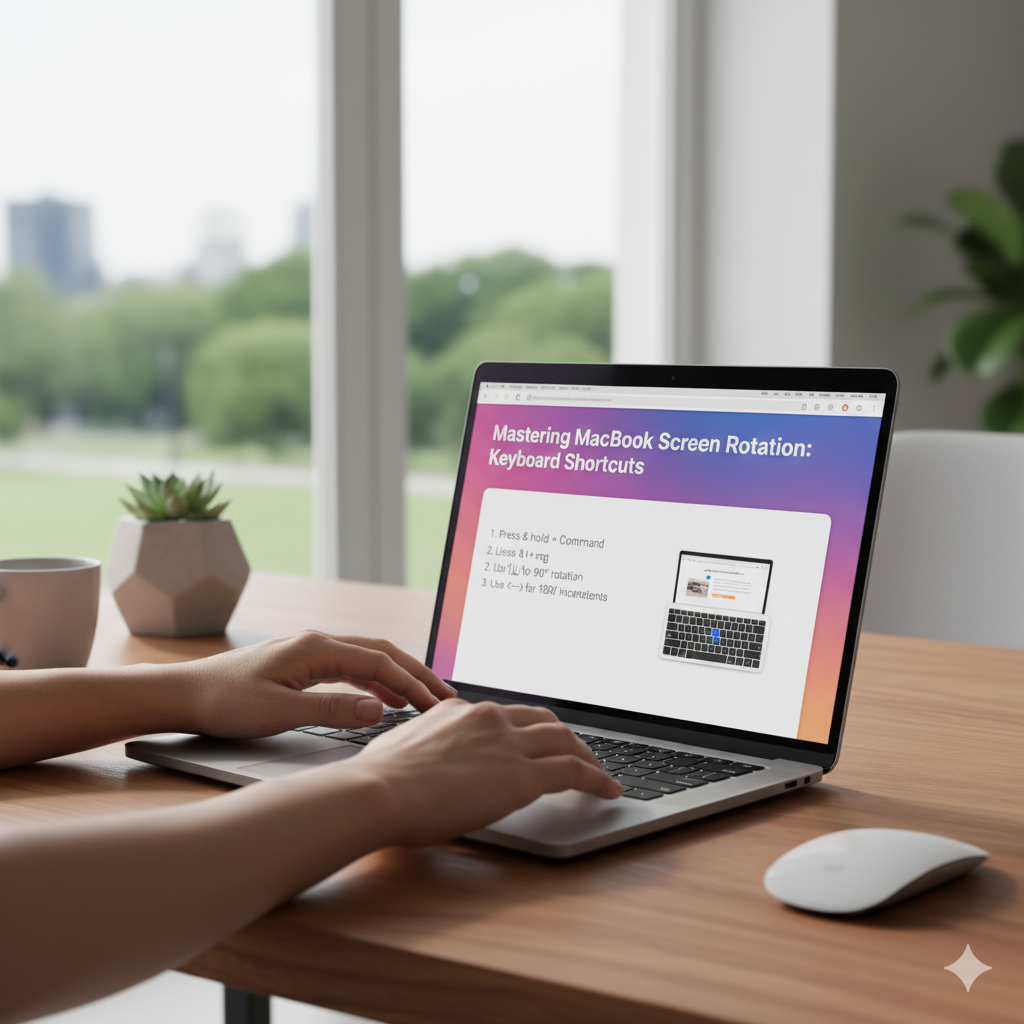
If you prefer quick commands over navigating menus, you’ll be happy to know that you can rotate your MacBook screen using keyboard shortcuts. This method is especially useful for power users or anyone who frequently switches between different screen orientations. While macOS doesn’t advertise this feature prominently, it can be accessed through a combination of keys that reveal hidden display options.
To use the MacBook screen rotation shortcut, follow these steps:
- Open System Settings (or System Preferences on older macOS versions).
- Hold down the Option + Command keys on your keyboard simultaneously.
- While holding them, click on “Displays.” This reveals hidden rotation options that aren’t visible under normal conditions.
- From the Rotation dropdown menu, select your preferred angle — 90°, 180°, or 270°.
- Your screen will immediately rotate. If you like the new orientation, click Confirm to keep it.
This quick-access method is perfect for anyone who needs to flip their screen on the go — whether you’re a designer previewing layouts, a developer coding in vertical mode, or a multitasker using an external monitor. Using the MacBook screen rotation shortcut can save time and help you switch orientations without digging through multiple menus.
How to Rotate Screen on MacBook Using Terminal

For advanced users who prefer command-line control, macOS allows you to rotate your MacBook screen using Terminal. This method is ideal for those comfortable with system commands, automation, or scripting — and it offers a faster, more direct way to change your display orientation without opening System Settings. Before proceeding, note that using Terminal modifies system-level display settings, so make sure to follow each step carefully.
Here’s how to use the MacBook rotate screen command:
- Open Terminal — You can find it in Applications > Utilities > Terminal, or simply search “Terminal” using Spotlight (Command + Space).
- Enter the rotation command for your main display. Copy and paste the following line, then press Enter:
sudo /usr/bin/displayplacer "id:<display_id> degree:<rotation_angle>"- Replace
<display_id>with your actual display’s ID. - Replace
<rotation_angle>with the desired degree — 0, 90, 180, or 270. - Authenticate with your password when prompted (since “sudo” requires admin access).
- Once the command runs, your MacBook screen will instantly rotate to the specified angle.
If you’re managing multiple monitors, you can repeat the same command with different display IDs to rotate each screen individually. This approach is especially useful for developers, data analysts, and power users who automate display settings for specific tasks or scripts. Using the MacBook rotate screen command gives you greater flexibility and precision — perfect for those who like full control over their setup.
How to Rotate External Monitors Connected to a MacBook
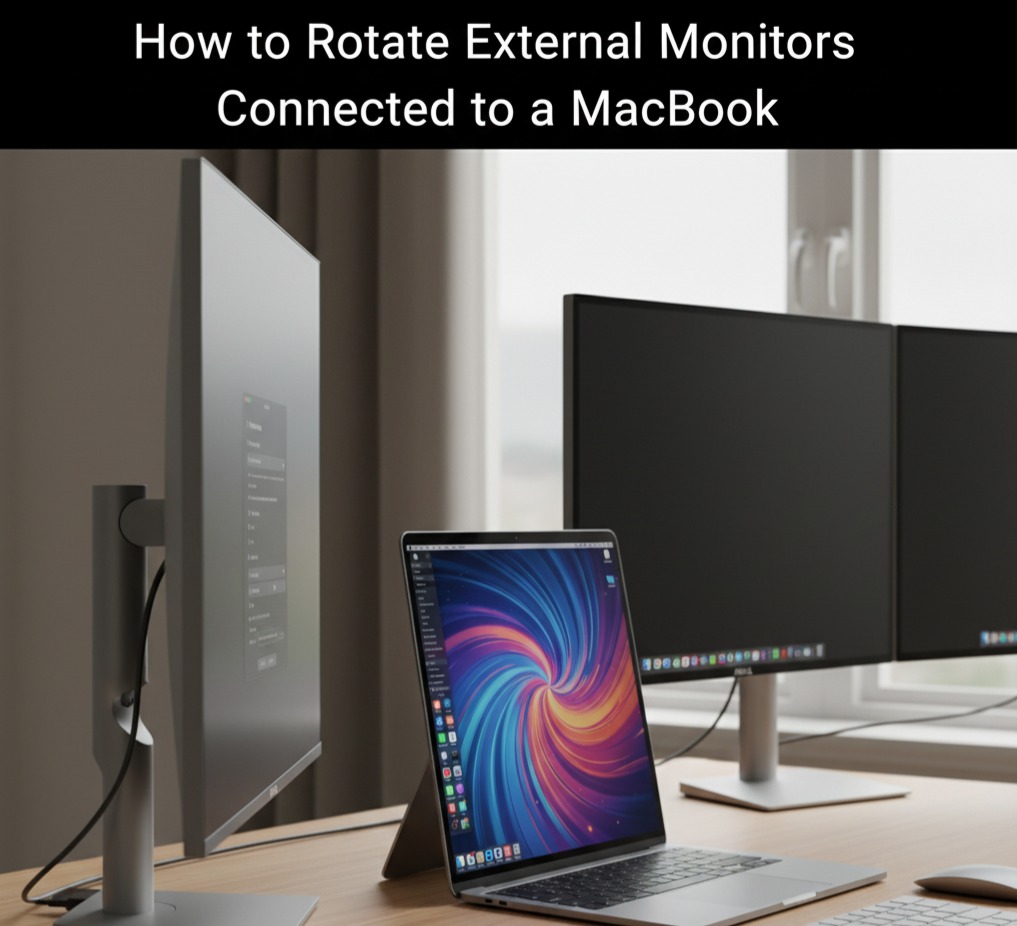
If you use your MacBook with one or more external displays, you’ll be glad to know that macOS makes it easy to rotate external monitors for a customized workspace setup. Whether you’re working with a vertical monitor for coding, a rotated screen for reading long documents, or a unique multi-display layout for design work, adjusting the orientation takes just a few clicks.Here’s how to rotate external display on MacBook step by step:
- Connect your external monitor to your MacBook using the appropriate cable (HDMI, USB-C, or DisplayPort).
- Once connected, open System Settings (or System Preferences on older versions of macOS).
- Select Displays from the sidebar.
- Click the “Arrange” tab if you’re using multiple monitors — this helps identify which screen you’re adjusting.
- Choose the external monitor you want to rotate.
- From the Rotation dropdown menu, select your desired angle — 90°, 180°, or 270°.
- Confirm your selection if prompted. Your external monitor will instantly switch to the new orientation.
This feature is especially popular among developers, designers, and professionals who benefit from a vertical or alternate screen layout. It allows for easier multitasking, improved readability, and better use of screen real estate. If your rotate external display on MacBook option doesn’t appear, make sure your monitor supports rotation, and try holding Option + Command while opening Displays to reveal hidden settings.
Troubleshooting: Why Can’t I Rotate My Screen on a MacBook?
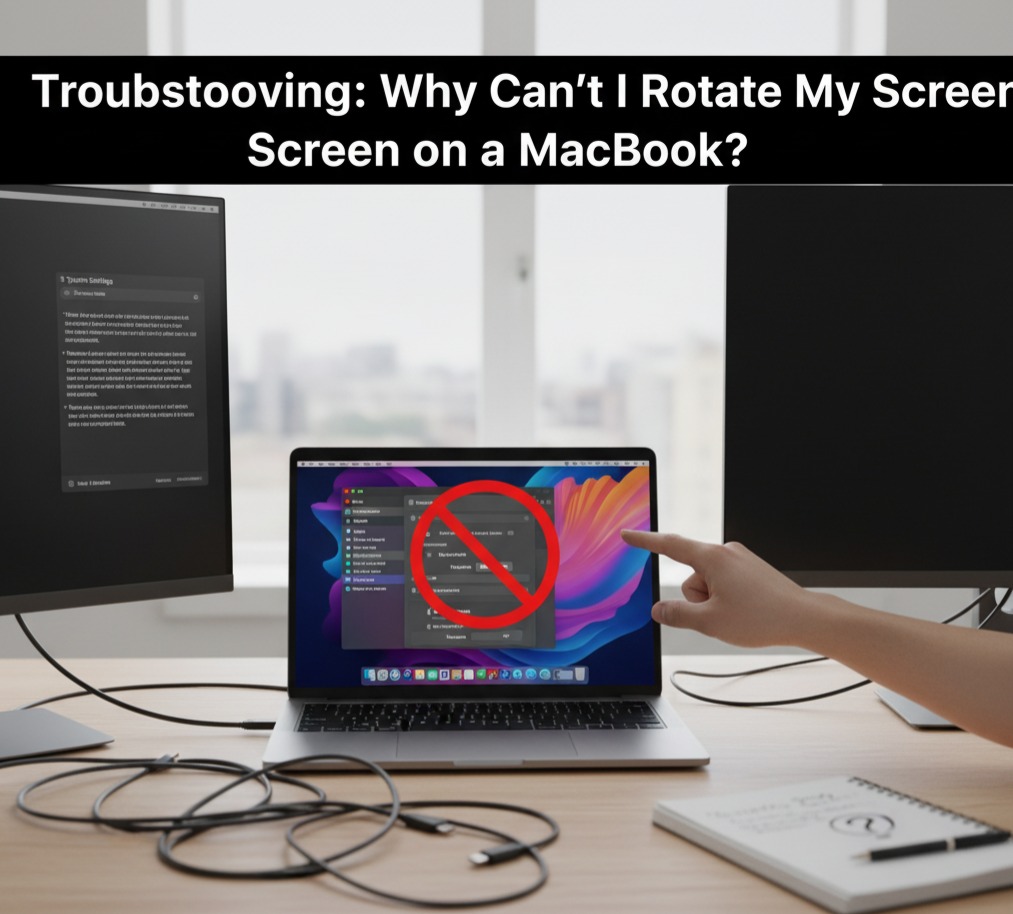
Sometimes, users report that they can’t see the rotation option at all on their MacBook, which can be confusing—especially if you’re trying to switch between landscape and portrait modes. This issue can occur for several reasons related to your macOS version, display settings, or hardware compatibility. Below are some of the most common causes and their possible fixes:
1. Mac Model or GPU Limitations
Some older MacBook models may not support built-in rotation features. In this case, third-party apps can help.
2. Hidden Options
On certain macOS versions, rotation only appears when you press Option (⌥) while clicking on the Displays settings.
3. Outdated macOS
Ensure your Mac is updated to the latest macOS version, as rotation features are more consistent in newer releases.
4. External Monitor Restrictions
Not all external monitors support rotation from macOS—some require adjusting physical settings on the monitor itself.
Best Third-Party Apps to Rotate Screen on MacBook

If the built-in screen rotation method on your MacBook doesn’t work—or if you want more advanced display control—several third-party apps can help you rotate your Mac screen quickly and efficiently. Below are some of the best MacBook screen rotation tools worth trying:
- Display Rotation Menu – Simple menu bar tool for quick screen rotation.
- SwitchResX – Advanced tool for custom resolutions, refresh rates, and rotations.
- BetterDisplay – A modern utility for managing multiple displays with rotation support.
These apps are especially useful for professionals managing multiple monitors or frequently switching between orientations.
Safety and Usability Considerations
Rotating your MacBook screen may sound like a harmless tweak, but here are a few things to keep in mind:
- Ergonomics: Ensure your MacBook or external monitor is physically positioned correctly for vertical or upside-down use.
- Performance: While rare, rotating high-resolution external displays can sometimes strain GPU performance.
- Usability: If you accidentally rotate your screen, don’t panic—just return to System Settings > Displays and reset to Standard (0°).
Final Thoughts
Knowing how to rotate screen on MacBook can dramatically improve your workflow, especially if you’re a developer, designer, or multitasker. Whether you use the built-in macOS settings, Terminal tweaks, or third-party apps, you’ll find that screen rotation is a powerful but underrated feature.
By experimenting with different orientations, you may discover a more comfortable and productive way to use your MacBook. So, the next time you need a fresh perspective—literally—try rotating your screen and see how it transforms your experience.
Frequently Asked Questions (FAQs)
Ans: You can rotate your MacBook screen by going to System Settings > Displays, then selecting the Rotation option and choosing your desired orientation (90°, 180°, or 270°).
Ans: Yes, most MacBooks allow screen rotation, but it may depend on your macOS version and graphics settings. Some older Mac models or external displays may require enabling rotation manually.
Ans: There isn’t a default macOS shortcut for screen rotation. However, you can create a custom keyboard shortcut or use third-party apps (like Display Rotation Menu or BetterDisplay) to assign one.
Ans: Go to System Settings > Displays, select the external monitor, and use the Rotation drop-down menu to change its orientation. Each connected display can be adjusted separately.
Ans: If the Rotation option doesn’t appear, hold down the Option (⌥) key while clicking Displays in System Settings. This often reveals hidden display settings, including rotation.
Ans: Simply go to System Settings > Displays, choose Rotation: Standard (0°), and your screen will return to its original orientation.
Ans: Yes, you can use Terminal commands to rotate your screen, but it requires admin privileges and care — as incorrect commands can affect display behavior.
Ans: It might temporarily adjust the resolution or scaling. You can manually readjust it in System Settings > Displays > Resolution after rotating.
Ans: Yes, macOS allows independent rotation per display. You can rotate one monitor while keeping the other in standard orientation.
Ans: Rotating the screen is useful for coding, reading documents, designing vertical layouts, or viewing portrait-mode photos on an external display.