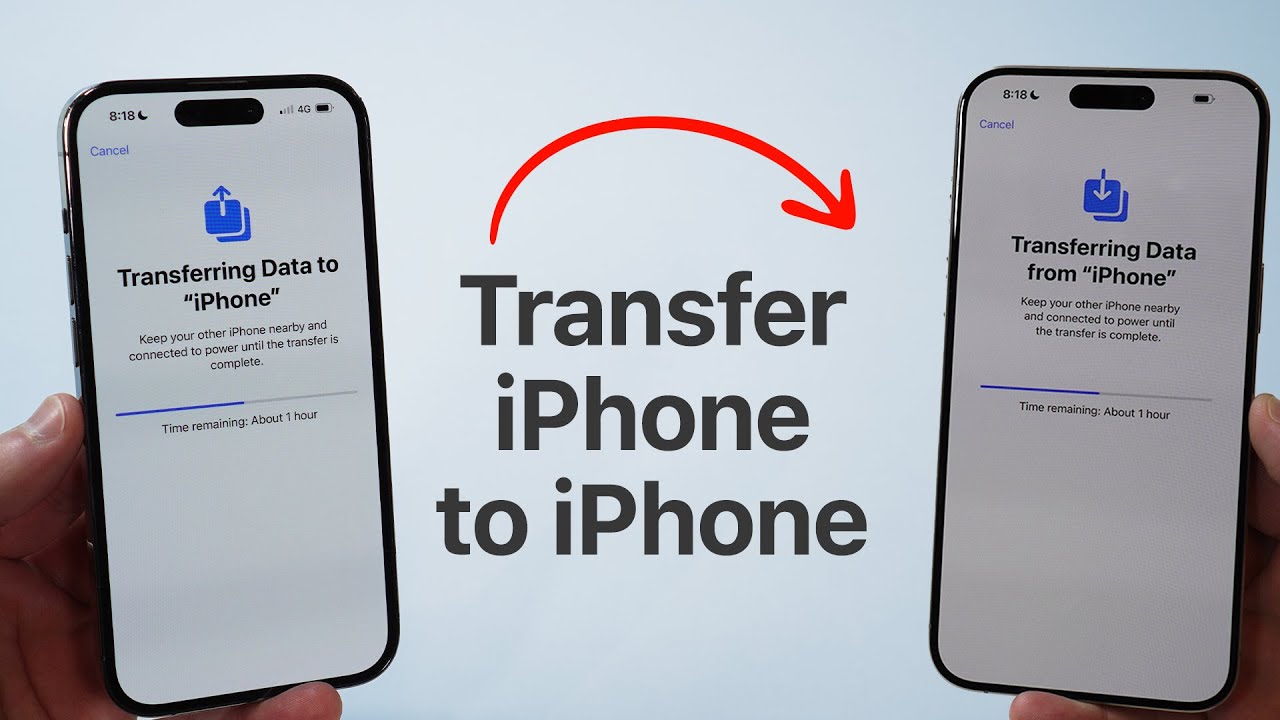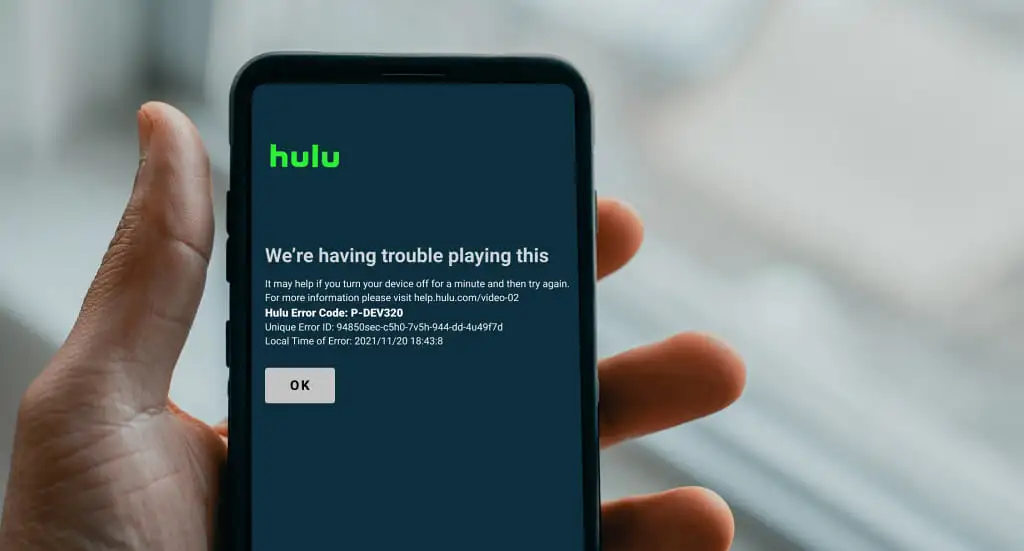
Hulu is one of the most popular streaming platforms, offering a vast library of movies, TV shows, and live TV. However, like any other streaming service, it’s not immune to technical glitches. One of the common errors users encounter is the Hulu Error Code P-DEV320. This error typically occurs due to playback issues and can be quite frustrating when you’re in the middle of binge-watching your favorite show.
Are you receiving Hulu error code p-dev320? Are you frustrated with this Hulu error code because you can’t watch your favorite movie or TV show at the weekend? In this post, we have shared possible ways on how you can resolve this error. This error can occur on other devices as well including Roku, Xbox One, Web browser, iPhone, and Android phones.
What is Hulu Error Code p-dev320?
The error code p-dev320 can also relate to p-dev318 and p-dev322. This error code can occur to any device that is capable of running the Hulu program. It’s usually associated with a bad internet connection, playback failure, outdated app, or fatal problems from the Hulu service itself.
Why these errors occur?
This error indicates a communication issue between the Hulu app and the main Hulu server. Some of the prominent causes are:
- Network Connectivity Issues: Slow or unstable internet connection can prevent the app from streaming content smoothly.
- Outdated Hulu App: Using an old version of the Hulu app may cause compatibility issues.
- Device Compatibility Problems: Some devices may not fully support the latest updates from Hulu.
- Server-Side Issues: Temporary glitches or server outages from Hulu’s end can also cause this error.
This error can appear on various devices, including Smart TVs, Roku, Fire Stick, Xbox, PlayStation, and mobile devices.
How to Fix Hulu Error Code P-DEV320:
To fix the error, you have to follow some simple steps. There’s a higher probability that the error will be fixed. If not, you can always contact Hulu customer service for additional help.
1. Ensure your App is Updated
Many instances of Hulu Error Code P-DEV320 can be attributed to using an outdated version of the Hulu app. To ensure optimal functionality and compatibility, it is crucial to always have the latest version of the app installed. You can verify the current version by navigating to the settings menu on your device.
Important: Before proceeding with any updates or troubleshooting steps, it is highly recommended to create a backup of your data to avoid any potential loss.
For Android Devices:
- Open the Google Play Store.
- Go to My Apps & Games.
- Check if an update is available for Hulu and click Update.
For iOS Devices:
- Open the App Store.
- Go to Updates.
- If an update is available, click Update next to Hulu.
For Streaming Devices:
- Go to the device’s App Store or Channel Store and check for updates.
To resolve this issue, it is recommended to disable any VPN or proxy services you may be using. Here’s how to do it:
For Windows:
- Go to Settings > Network & Internet.
- Select VPN and disconnect any active VPN connections.
- Navigate to Proxy and ensure all proxy settings are turned off.
For macOS:
- Open System Preferences > Network.
- Select the active network connection and click on Advanced.
- Go to the Proxies tab and uncheck all proxy settings.
- Click OK and then Apply to save the changes.
For Mobile Devices (iOS & Android):
- iOS:
- Go to Settings > VPN.
- Toggle off any active VPN connections.
- Android:
- Navigate to Settings > Network & Internet > VPN.
- Disconnect any connected VPN services.
For Routers:
If you are using a VPN at the router level:
- Access your router’s admin panel (refer to your router’s manual for instructions).
- Locate the VPN settings and disable the VPN connection.
- Restart your router for the changes to take effect.
3. Reinstall the Hulu App:
If none of the above methods work, try reinstalling the Hulu app. This will remove any corrupted installation files that might be causing the issue.
For All Devices:
- Uninstall the Hulu app.
- Restart your device.
- Reinstall the app from the respective app store.
- Log in to your Hulu account and try streaming again.
4. Check on a Different Device
First of all, check the error code on a different device. For example, if you’re watching it on your computer, check it on your smartphone. If Hulu works perfectly on other devices, then there’s some connectivity error on your previous device.
5. Clear Hulu App Cache
This is the official help that you receive once you contact the Hulu support team. If you’ve checked the above 2 methods, then there’s a possible chance that your device has stored some corrupt data. In that case, you can clean the cache data and resolve this option.
Clearing cache and data can eliminate corrupted files that may be causing the error. The method varies by device:
For Android Devices:
- Go to Settings > Apps > Hulu.
- Select Storage.
- Tap on Clear Cache and Clear Data.
For iOS Devices:
- Uninstall the Hulu app and reinstall it from the App Store, as iOS doesn’t provide a direct way to clear cache.
For Streaming Devices (like Roku or Firestick):
- Navigate to Settings > Applications > Manage Installed Applications.
- Select Hulu and choose Clear Cache.
For Web Browsers:
- Clear browser cache and cookies by going to Settings > Privacy and Security > Clear Browsing Data.
Read More: How to Clear Cache in Google Chrome, Safari, and Firefox
6. Check your Internet Connection
- Check your home internet connection
- Close all background app before accessing the Hulu app
- Restart your Network
- Forget password from your device and again try
- Connect to a different network (Wi-Fi/Cellular)
- Check your Internet speed
Be aware that most streaming services require a high-end internet connection to work properly.
- 3.0 Mbps for streaming
- 8.0 Mbps for live streams
- 15.0 Mbps for 4K streams
If your internet speed is slow, the video quality will be automatically reduced.
Read More: How to Change IP Address on any Devices – Simple & Advanced Method
7. Again Login with your device
Go to your Hulu app account page and in the settings, logout from your account. Then close the application and again login with your credentials. Most probably, the problem will be fixed.
8. Restart your Device
Restart your device if the problem still arrives. A simple restart will fix a lot of network and hardware-related problems.
9. Check Official Forums
Check official Hulu forums and social media profiles to see if there’s a breakdown or outage. If so, wait for the problem to get fixed from the other side.
10. Contact Customer Support
If so far you’re still receiving the error message and you’ve done all of the point mentioned above, the last resort is to contact the customer support. Explain the possible steps you’ve taken to remove the problem and they will guide you accordingly.
Conclusion:
Hulu Error Code P-DEV320 can be frustrating, but it’s usually fixable by following the steps outlined above. Start by checking the Hulu server status, then proceed to restart your device, check your internet connection, clear cache and data, and update the Hulu app. If needed, try a different device, disable VPNs, reinstall the app, or contact Hulu support.
By systematically going through these steps, you can resolve the issue and get back to enjoying your favorite shows on Hulu without interruption. Remember to maintain a stable internet connection, keep the app updated, and clear cache files periodically to prevent future occurrences of this error.
We hope this comprehensive guide on how to fix Hulu Error Code P-DEV320 helps you troubleshoot the issue effectively. Happy streaming!