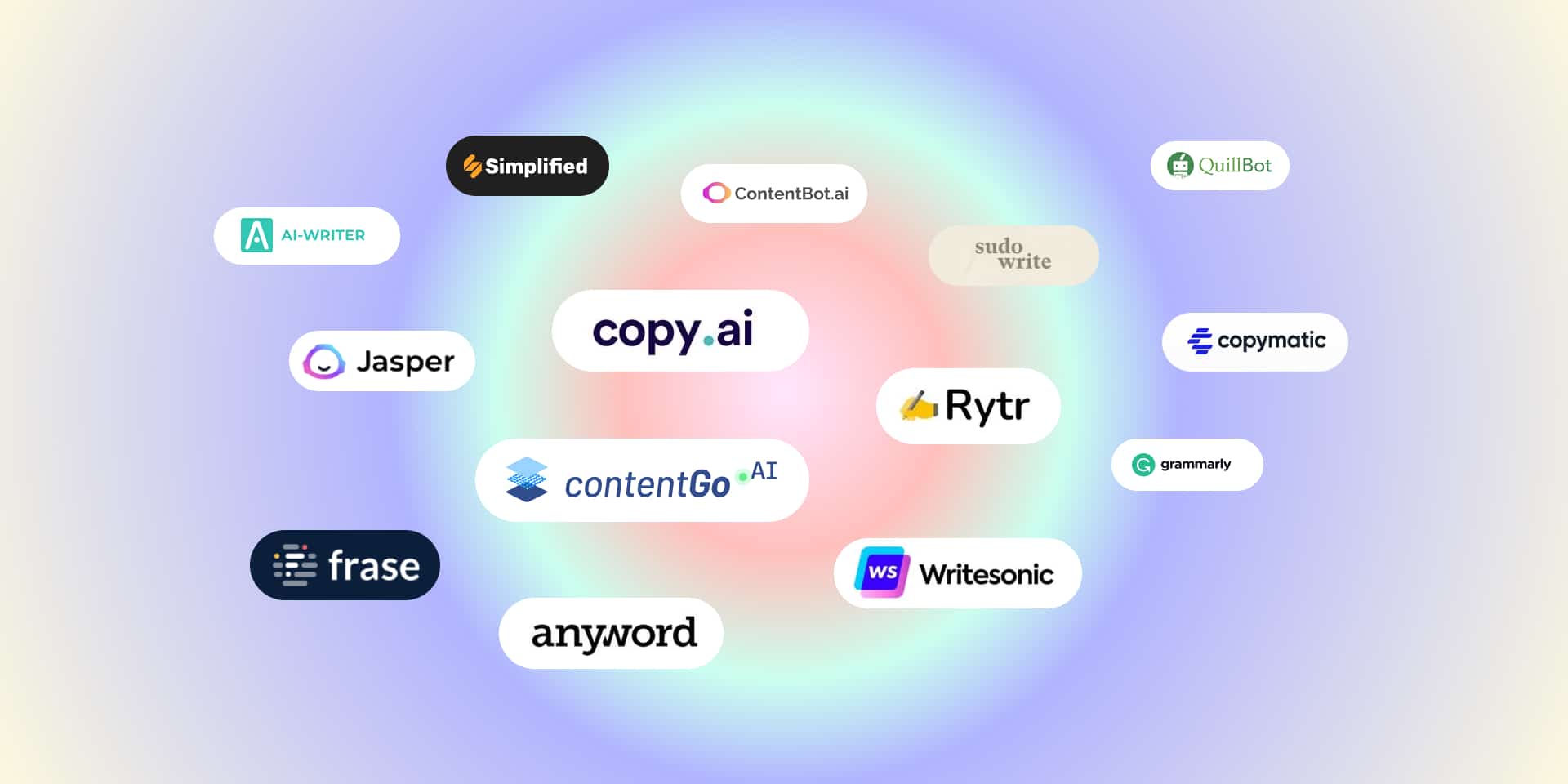How to export contacts from iPhone is an essential skill in today’s digital age, where contacts are among the most valuable pieces of data on our smartphones. Whether you’re switching to a new device, creating a backup, or sharing important contact details with others, Apple makes the process fairly simple. There are multiple ways to do it — from iCloud and iTunes to third-party apps and email methods. This guide covers everything you need to know to safely and efficiently export your iPhone contacts.
Table of Contents
ToggleWhy Learn How to Export Contacts from iPhone?
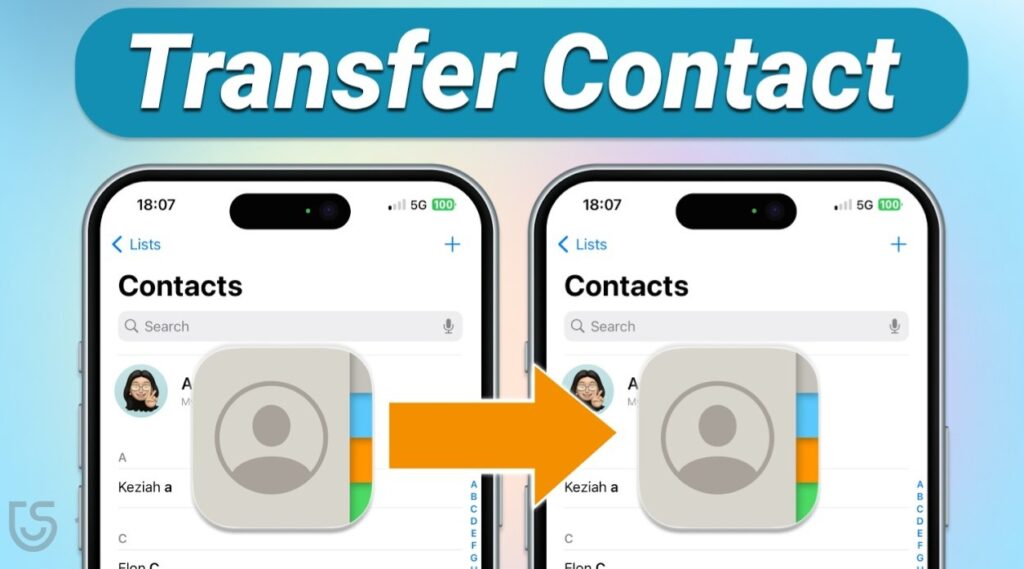
Before we dive into the step-by-step instructions, it’s important to understand why exporting contacts matters. Exporting your contacts allows you to create a secure backup of valuable information such as names, phone numbers, email addresses, and other essential details. This ensures that even if you lose access to your device, switch to a new phone, or change email accounts, your contacts remain safe and easily retrievable. It also makes it simpler to share contact lists with colleagues, import them into different platforms or customer relationship management (CRM) systems, and maintain organized communication across various devices and applications. In short, exporting contacts is a proactive way to protect, manage, and streamline your personal or professional connections.
- Device Upgrade: Moving to a new iPhone or Android device.
- Backup: Preventing data loss in case your phone gets lost or damaged.
- Sharing: Sending contacts to colleagues, friends, or family.
- Cloud Management: Syncing contacts across multiple platforms.
How to Export Contacts from iPhone Using iCloud
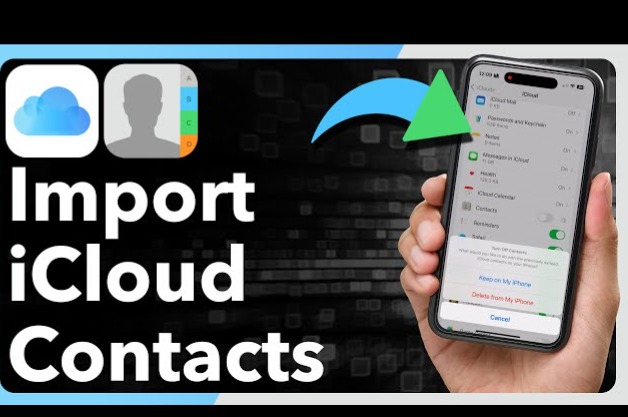
If you’re wondering how to export contacts from iPhone using iCloud, you’ll be glad to know it’s one of the simplest and most secure methods available. Apple’s iCloud service keeps your contacts synced and backed up automatically, making it easy to access or transfer them whenever needed. Whether you’re switching to a new phone, backing up your data, or moving your contacts to another platform, iCloud makes the process seamless and reliable.
Ensure Contacts Are Synced with iCloud
- On your iPhone, open the Settings app.
- Tap your Apple ID at the top, then select iCloud.
- Make sure the Contacts toggle is turned on. This will sync all your contacts to your iCloud account.
Access Contacts on iCloud.com
- On a computer or tablet, open a web browser and go to iCloud.com.
- Sign in using the same Apple ID linked to your iPhone.
Select and Export Contacts
- Click on the Contacts icon once you’re logged in.
- Select the contacts you want to export. To select all, press Ctrl + A (Windows) or Command + A (Mac).
- Click the gear icon in the lower-left corner and choose “Export vCard.”
- A .vcf file containing all your selected contacts will be downloaded to your computer.
Save or Transfer the File
- You can now import this file into another device, email platform, or backup system. It’s a portable and widely supported format that works across different apps and operating systems.
By following these steps, you can quickly and safely export contacts from your iPhone using iCloud, ensuring your valuable contact information is always backed up and easy to transfer when needed.
How to Export Contacts from iPhone Using iTunes (Finder on macOS)

If you prefer a wired method for transferring data, you can export your contacts using iTunes on Windows or Finder on macOS Catalina and later. This option is perfect for users who want to manually back up their information without depending on iCloud. By connecting your iPhone directly to your computer, you can safely sync and manage your contacts offline, giving you full control over your data. This method is especially useful if you regularly organize contacts through Outlook (on Windows) or the Contacts app (on Mac), as it allows for easy integration and future access.
Follow these steps to export contacts from your iPhone using iTunes or Finder:
Connect Your iPhone to the Computer
- Use a USB or Lightning cable to connect your iPhone to your computer.
- If prompted, tap “Trust This Computer” on your iPhone and enter your passcode.
Open iTunes or Finder
- On Windows, open iTunes and click the device icon that appears in the top-left corner.
- On macOS Catalina or later, open Finder, and select your device from the sidebar under “Locations.”
Sync Contacts
- In the main panel, click the Info tab.
- Check the box next to “Sync Contacts.”
- Choose whether to sync with Contacts (Mac) or Outlook (Windows) depending on your system.
Apply and Sync
- Once your preferences are set, click Apply or Sync to begin transferring your contacts.
- Your iPhone contacts will now appear in your chosen contact manager (Contacts app or Outlook), where you can export them as needed.
This method allows you to export contacts from iPhone using iTunes or Finder while maintaining a local backup on your computer. It’s a great choice for users who prioritize privacy, prefer offline syncing, or need to transfer contact data to desktop contact management systems.
How to Export Contacts from iPhone to Google Contacts
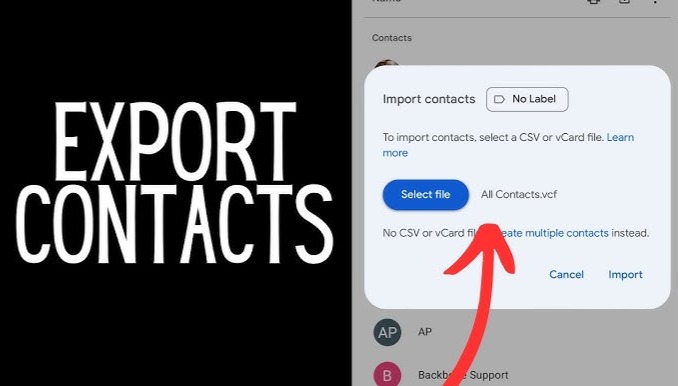
If you’re switching from an iPhone to an Android device or simply want to back up your contacts on Google, exporting contacts from your iPhone to Google Contacts is an excellent option. This method ensures your contacts are easily accessible across all your Google-connected devices and apps, such as Gmail and Android phones. Learning how to export contacts from iPhone to Google Contacts helps keep your information synced, secure, and available wherever you sign in with your Google account.
You can transfer your iPhone contacts to Google Contacts in two main ways — either automatically through your iPhone settings or manually using a vCard file from iCloud.
Step 1: Enable Contact Sync with Gmail
- Go to Settings > Contacts > Accounts.
- Tap Add Account > Google.
- Enter your Google credentials and toggle Contacts ON.
Step 2: Access Google Contacts
- Open contacts.google.com on a browser.
- Your iPhone contacts will appear automatically.
This is the best option if you’re moving from iPhone to Android.
How to Export Contacts from iPhone via Email
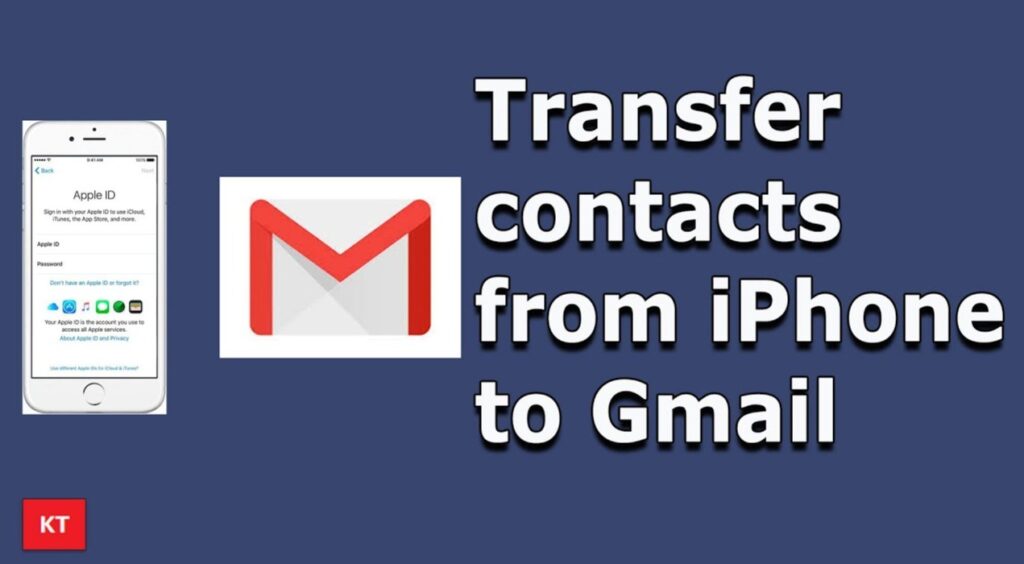
If you’re looking for a quick and simple way to share or back up a few contacts, exporting your contacts from iPhone via email is a convenient option. This method is especially useful when you only need to transfer a small number of contacts to another person, device, or email account without using iCloud, iTunes, or Google. Learning how to export contacts from iPhone via email helps you easily send important contact information wherever you need it — directly from your Mail app.
Step 1: Open the Contacts App
- On your iPhone, open the Contacts app or go to the Phone app and tap the Contacts tab.
- Browse through your list and select the contact you want to export or share.
Step 2: Share the Contact
- Tap the Share Contact option (you’ll find it by scrolling down on the contact’s page).
- A sharing menu will appear with multiple options such as Messages, AirDrop, and Mail.
Step 3: Send via Email
- Select the Mail option.
- A new email window will open automatically, with the contact attached as a .vcf (vCard) file.
- Enter the recipient’s email address — this could be your own email (for backup) or someone else’s.
- Tap Send to email the contact.
Step 4: Save or Import the Contact
- On the receiving end, open the email and tap the attached .vcf file.
- You can then import the contact directly to another iPhone, Android device, or even desktop contact management software.
How to Export Contacts from iPhone Using Third-Party Apps
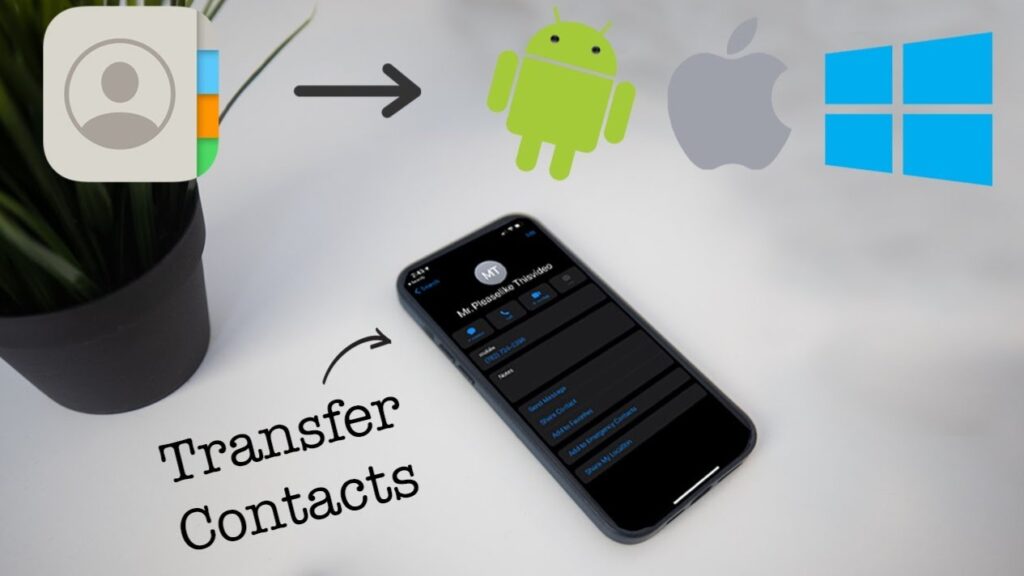
If you want more flexibility or additional features beyond Apple’s built-in options, you can export contacts from iPhone using third-party apps. These apps make it easier to manage large contact lists, export in different file formats, or transfer contacts directly to other devices and platforms. Many third-party apps also allow you to back up contacts automatically, merge duplicates, and organize your address book efficiently.
Using a trusted third-party app can be especially helpful if you need advanced control over your contacts or prefer a one-click export option without going through iCloud or iTunes.
Recommended Apps:
- My Contacts Backup
- Easy Backup
- Contacts+
Steps with My Contacts Backup:
- Download and open the app.
- Tap Backup.
- The app creates a .vcf file.
- Email the file to yourself or save it in cloud storage.
This method is beginner-friendly and fast.
How to Export Contacts from iPhone to Excel (CSV Format)
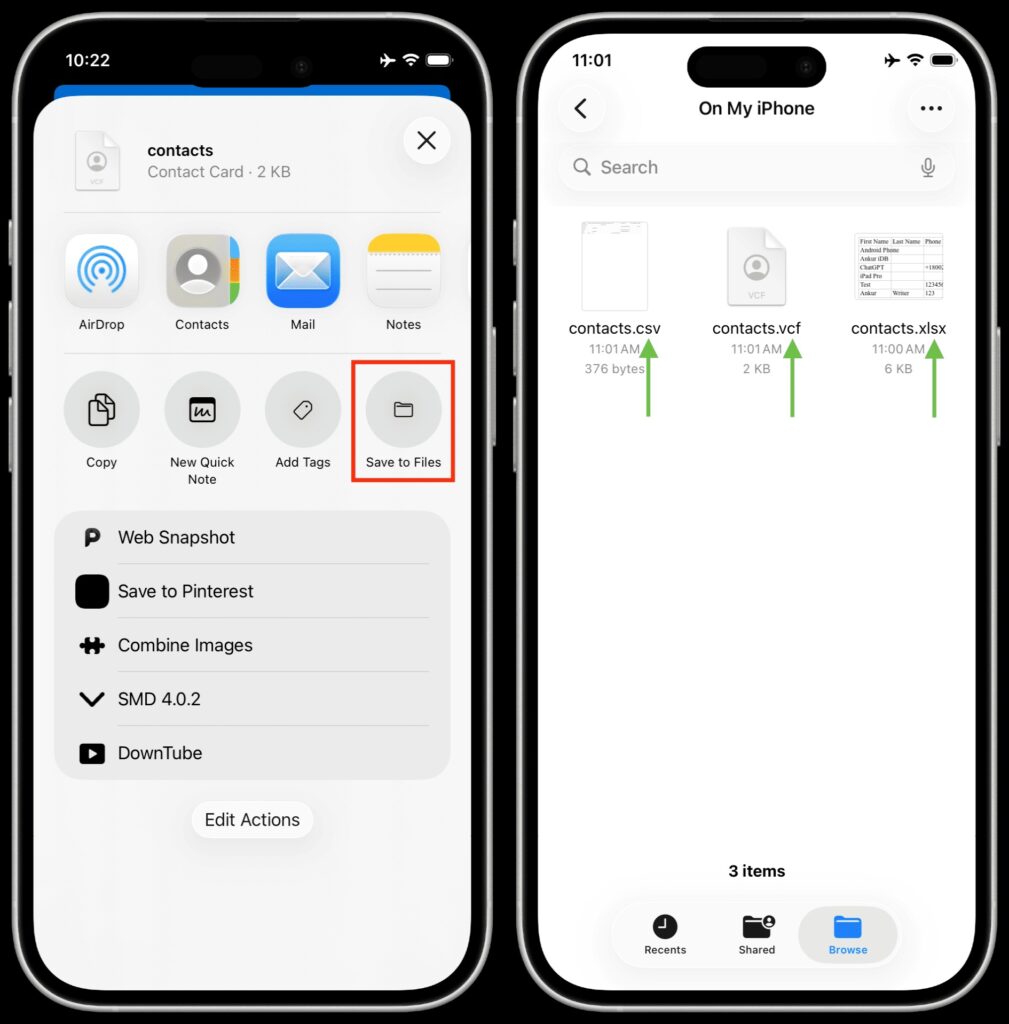
If you want to organize, analyze, or share your contacts in a spreadsheet, learning how to export contacts from iPhone to Excel (CSV format) is the perfect solution. Exporting contacts to a CSV (Comma-Separated Values) file allows you to view and edit your contact list easily using programs like Microsoft Excel, Google Sheets, or Apple Numbers. This method is especially useful for business users, marketers, and anyone who wants to import contacts into CRM tools or maintain a detailed backup in a structured format.
Method 1: Using iCloud + Converter
- Export contacts as vCard (.vcf) from iCloud.
- Use a free online converter to change VCF to CSV.
Method 2: Using Apps
- Some apps like SA Contacts Lite directly export iPhone contacts to Excel CSV format.
How to Export Contacts from iPhone Without iCloud or iTunes
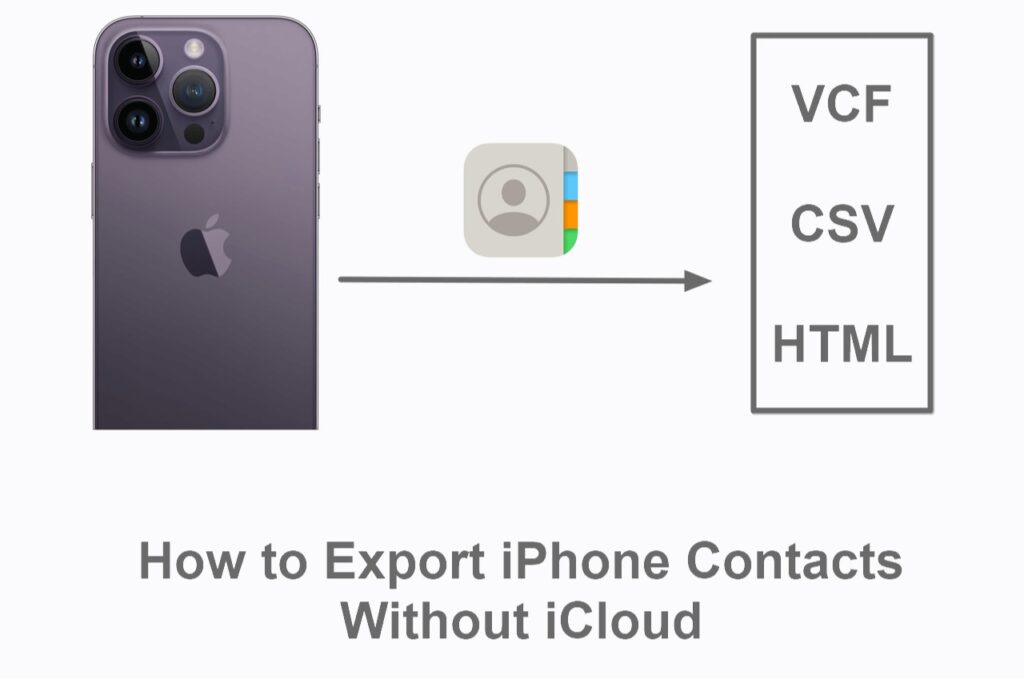
If you prefer not to use Apple’s built-in tools, you can still export contacts from iPhone without iCloud or iTunes easily. Many users look for alternatives when they don’t want to rely on cloud storage, syncing limitations, or desktop software. Fortunately, there are several effective methods to export your iPhone contacts directly — whether you want to transfer them to another device, back them up, or save them in a specific format like CSV or VCF (vCard).
- Use Third-Party Apps (My Contacts Backup).
- Email Contacts Individually using the Share Contact option.
- Use Google Account Sync to bypass iCloud.
This is ideal for users who prefer cloud services like Google Drive or Dropbox.
How to Export Contacts from iPhone to Another iPhone
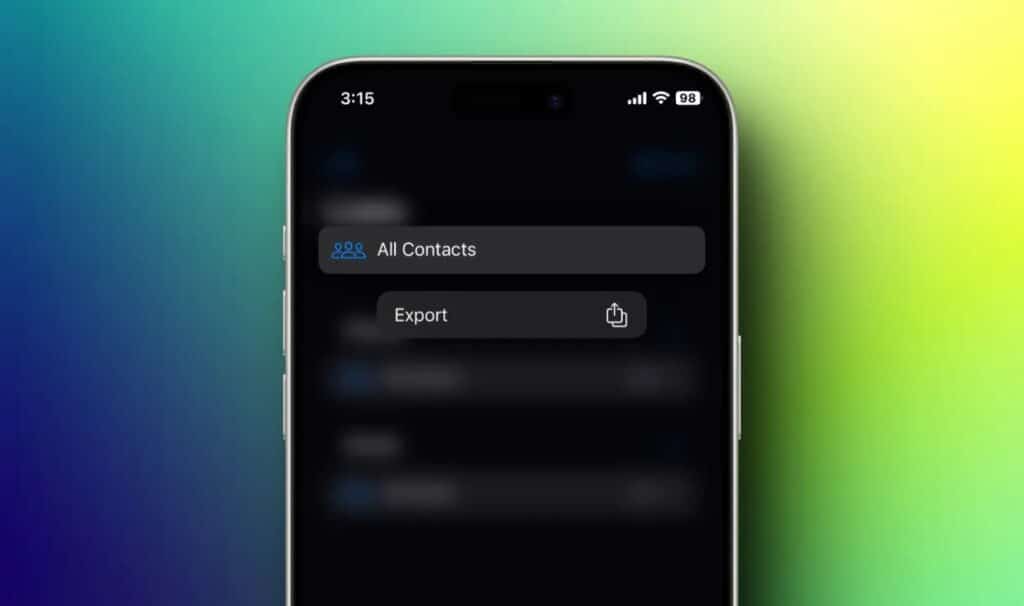
When upgrading to a new device or sharing contacts between family members, knowing how to export contacts from iPhone to another iPhone is essential. Apple makes this process simple with several reliable methods that allow you to transfer all your contacts — or just a few — in minutes. Whether you prefer wireless syncing through iCloud, quick sharing via AirDrop, or a more manual method, there’s an option to suit your needs.
Method 1: iCloud Sync
- Sign in with the same Apple ID on the new device and enable Contacts under iCloud.
Method 2: AirDrop
- Open Contacts.
- Select a contact.
- Tap Share Contact > AirDrop.
- Send it to the new iPhone.
Common Issues When Exporting Contacts from iPhone
Not All Contacts Exporting – Ensure iCloud sync is enabled.Duplicate Contacts – Use apps like Cleaner – Merge Contacts to remove duplicates.Can’t Open VCF File – Some email clients require conversion to CSV.Google Sync Not Working – Re-add your Google account in Settings > Accounts.
Pro Tips for Managing iPhone Contacts
Regular Backups: Keep contacts safe by enabling iCloud sync.Use One Cloud Service: Avoid duplicates by sticking to iCloud or Google.Merge Duplicates: Use third-party apps for a cleaner contact list.Export Before Major Updates: Always back up before iOS upgrades or resets.
Final Thoughts
Learning how to export contacts from iPhone is simple once you know the different methods. iCloud is the easiest for Apple users, Google Contacts is best for Android switchers, and third-party apps work well for those who want flexibility. Whether you need a vCard, CSV, or direct transfer, Apple provides multiple ways to keep your contact list safe and portable.
By following the steps above, you’ll never have to worry about losing contacts when upgrading, switching platforms, or backing up your iPhone.
Frequently Asked Questions (FAQ)
Ans: The easiest way to export contacts from an iPhone is by using iCloud. You can sync your contacts with iCloud, access them on iCloud.com, and export them as a vCard (.vcf) file that can be saved or transferred to another device or account.
Ans: Yes, you can export contacts without iCloud or iTunes by using third-party apps like My Contacts Backup or Easy Backup. These apps let you create a backup file of your contacts in VCF or CSV format and send it to yourself via email or cloud storage. You can also use Google Contacts or AirDrop as alternative methods.
ullamcorper mattis, pulvinar dapibus leo.
Ans: You can transfer your contacts to Google by syncing your iPhone with your Google Account:
- Go to Settings → Contacts → Accounts → Add Account → Google.
Sign in and turn on the Contacts toggle.
Your iPhone contacts will automatically sync with Google Contacts. Alternatively, you can export contacts from iCloud as a VCF file and import it manually into Google Contacts.
Ans: To export contacts in CSV format (for Excel or Google Sheets):
- Sync your contacts to iCloud and export them as a vCard (.vcf) file.
Use an online converter tool (like Convertio or vCard to CSV Converter) to convert the VCF file into a CSV file.
You can then open and edit your contacts in Excel, Google Sheets, or other spreadsheet applications.
Ans: Yes. Open the Contacts app, select a contact, and tap Share Contact → Mail. The contact will be attached as a VCF file. You can email it to yourself or someone else and import it on another device. For multiple contacts, use a third-party app to export them all at once.
Ans:
The simplest way is to use iCloud Sync:
- Turn on Contacts in iCloud on your old iPhone.
Sign in with the same Apple ID on your new iPhone and enable Contacts in iCloud.
Your contacts will automatically sync between both devices. Alternatively, you can use AirDrop or third-party apps for manual transfer.
Ans: Yes, as long as you use reputable and highly rated apps from the App Store. Always review app permissions before use and avoid granting access to sensitive data unnecessarily. Reliable options include My Contacts Backup, Easy Backup, and SA Contacts Lite.
Ans: Yes, but this depends on your iPhone model. Go to Settings → Contacts → Import SIM Contacts to copy them to your iPhone’s contact list. Once imported, you can export them using iCloud, email, or third-party apps.
Ans: No, exporting contacts only creates a copy of your contact information. Your original contacts will remain safely stored on your iPhone unless you manually delete them.
Ans: Use VCF (vCard) if you plan to transfer contacts between phones or platforms (like iPhone, Android, or Google).
Ans: It’s best to export or back up your contacts regularly, especially before updating your iOS, switching devices, or performing a factory reset. This ensures you never lose valuable contact information.