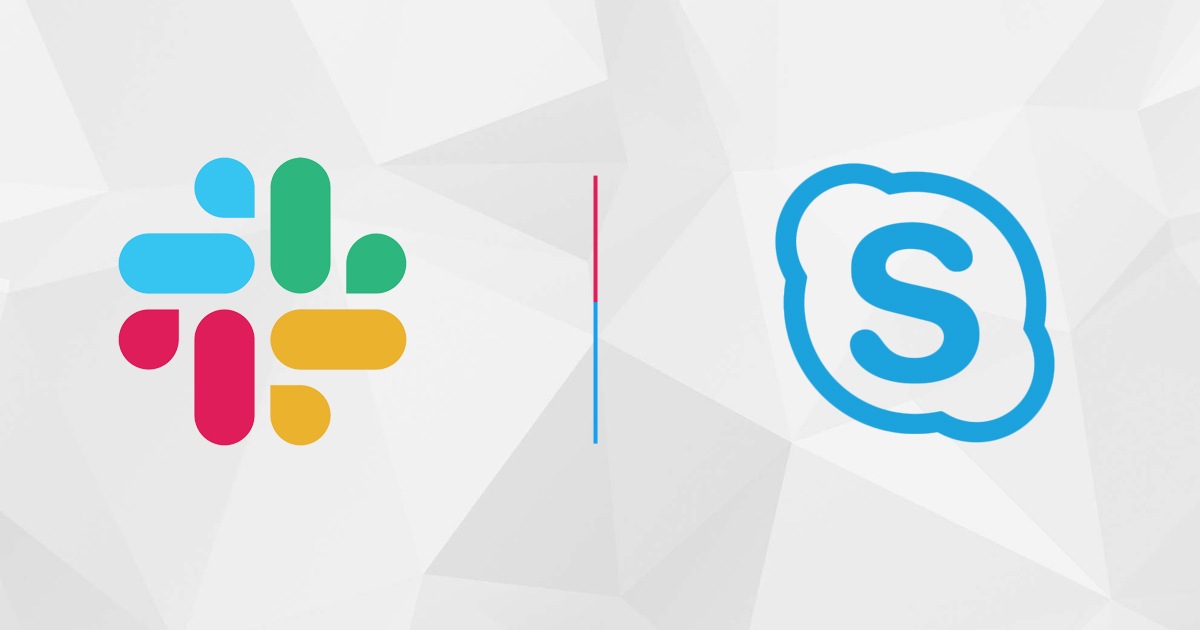In this post, we have shared a comprehensive guide on how you can unlock android phone if you have forgot android pin or password. Follow these simple steps to save yourself from a nightmare.
![]()
Smartphones locks are an important aspect of modern-day devices as it protects our devices from unauthorized access, misinformation, and data theft. A recent study suggests that 85% of the global population uses some sort of screen locks to protect their devices for various reasons. Even I have a fingerprint and pin lock initiated on my personal device.
We as humans are prone to make mistakes and forget the most basics elements of life. If you’re using a modern-day device than there’s a great chance that you’ll forget your password or pin. It is mainly because we use a fingerprint scanner or face unlock to secure our devices. So if you have somehow forgot android password of your device, here’s a simple yet effective step by step guide that will help you to unlock your device.
Make sure you’ve actually forgotten it
Most people jump to a conclusion and end up searching for methods that provide a quick solution. We recommend you to try these methods once you have actually forgotten your android password or pin. Sometimes we can’t remember it at the time being. Give yourself some time, relax your mind, and then try to think of the associated password.
Unlike iPhone, Android provides you a lot of options when it comes to screen lock. If you’re tired of recalling four or six-digit code of your device, consider the following methods to unlock the android phone.
Using Google’s Find My Device

Find my device is a great tool that allows you to navigate your stolen device and check the last known location. You can use this tool to recover your device as well. If your Android phone is running OS version 5.0 Lollipop or later, you can use Google’s Find My Device service. The basic requirement includes your linked Google account credentials and an internet connection on your device.
Google has provided this tool for years, but unfortunately, you can’t just change the PIN of your device any longer. Now it only works by erasing your device data and setting up as a new device. This is not helpful for most people as they have not backed up their devices. If you have a regular backup of your device, you can easily transfer your old data to a new device. Apart from this, there’s no other legit way that you can follow. To use Find My Device feature, follow the guidelines provided below.
- Go to your computer and visit Find My Device site
- Select your device from the upper left corner page
- Click on the Erase Device option
- Enter your Google Linked account details
- Once the device is complete, you can set up as a new device
Using Samsung’s Find My Mobile

Just like Google, Samsung also provides a separate version of Find My Mobile for authentication. If you have a Samsung phone with a Samsung account, you can access this feature. For this, you have to enter the account credentials of your Samsung account. Here’s how you can do this with Find My Mobile:
- Go to Find My Mobile website from your computer browser and log in with your Samsung account credentials
- If you have multiple devices interlinked, select your personal from the upper-left corner
- Peruse the options from the same panel and select Unlock my device
- You can then remotely enter the password of your device using Samsung account
Unlock Older Devices

If you’re using an older android device, for instance, Android 4.4 KitKat or later, you can directly unlock your device from the following method.
- Enter your wrong pin or password of your device for 5 times
- Once your device has reached a certain limit, it will automatically prompt a new window
- Forgot Password, Pattern or Pin
- Tap it and enter your linked account username and password
- Now recover your device from the same window option
Factory Reset your Device

Still can’t access your device? The last step is to factory reset your device. Although you will lose all your data (if you haven’t backup), but you will get your device back. Here’s how you can do this,
- Enter your device Safe Mode or Recovery Mode
- You can check this by going to your manufacturer official site
- Select the option Factory Reset
- Confirm the acknowledgment
Read More: How to Unlock iPhone if Forgot Password – 3 Simple Methods
Conclusion:
We can understand your frustration like how difficult it is to lose your favorite everyday gadget. It is a common problem that some individuals forget the android password. If you’ve recently fallen the victim of this incident, we recommend you to try these methods. All of these are official methods from different companies. Don’t try to use the third-party apps as they restrict your device functionalities.
We’re sure that by this moment, your device is unlocked. Share this information with your friends and let them know how easy it is to unlock an android device.
Frequently Asked Questions
0 Reviews