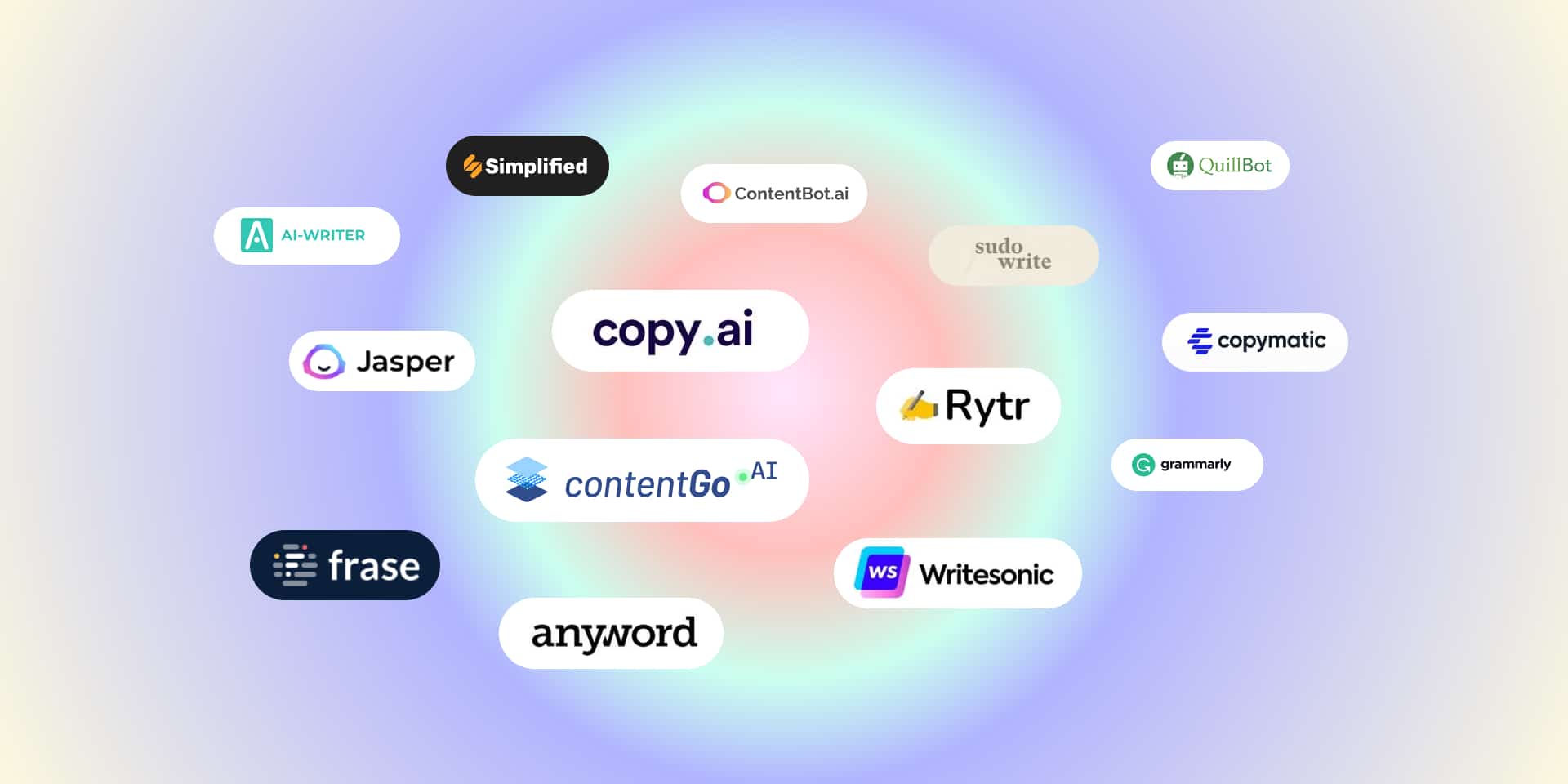The Nvidia Geforce experience is really helpful software that allows you to optimize your in-game overlays, perform optimization on custom settings, update drivers, screen record, and live stream your content. Although it offers tons of functionalities, it is still a buggy software, especially the GeForce experience error code 0X0001.
What we know so far about it is that it automatically shuts down the full program, and asks you to reboot your PC and again launch the GeForce Experience. As a gamer, restarting your PC is like the last resort. There are so many things at stake that one can’t simply just relaunch the Windows.
On top of this, even if you restart your PC, the error code still resides. Next thing comes the rage of keyboard and mouse, or perhaps your monitor if you’re on it. Thankfully, we’re here to help you get rid of this wicked error. Now, this mockery error code 0X001 GeForce Experience will not trouble you anymore.
Table of Contents
Main Reason that causes GeForce Experience Error Code 0X0001
We have our minions investigating different forums, blogs, and official sites. What we found out is that this error code is fairly popular and tons of users have experienced this. The error code doesn’t fix, even after rebooting the PC. Based on what we have captured, here are some of the reasons why this error code happens.
- GeForce Experience Bug: Mostly it’s the bug from Nvidia side that causes conflict in your system. Once you get the next release or possibly a stable version, the problem will be solved.
- File Corruption: The program is not properly installed on your PC.
- Folder Not owned by Admin: You need Admin access to properly run the Nvidia GeForce Experience. It is mainly because it is a driver-based software and it requires special privileges.
- Nvidia Account issue: To use Nvidia GeForce Experience, you have to create an Nvidia user account. Sometimes the account is not properly linked with the system, which causes this error.
- Installation Location: Most of the driver based programs require the main system directory, which is ‘C‘. Relocate your directory to ‘C‘ if you have installed anywhere else.
These along with tons of other problems might land you in trouble. So to solve the problem, follow the methods provided below.
Related Posts:
- What is Hulu Error Code p-dev320 and how to fix it?
- How do I Fix Steam Disk Write Error – 10 Working Methods
- 5 Solutions to help you Fix Steam Broadcast not working
How to Fix Nvidia GeForce Experience Error Code 0x0001
Nvidia GeForce Experience Error Code 0x0001 is a common issue that prevents users from launching the application. This error is usually related to permission issues, missing services, or corrupted files. Here’s how to fix it:
Method 1: Relaunch the App
One of the easiest ways to get rid of this error code is simply relaunching the app. For this, you have to completely close it, even from the cached memory.
- Press Alt + Ctrl + Delete and click Task Manager
- Find Nvidia GeForce Experience in the running processes
- Right-click on it and End Task
Your program will be completely removed from your memory. Relaunch your app after this.
Method 2: Update Nvidia Display Driver
Updating both your Nvidia display driver and the Graphics card driver will fix the problem.
- Go to the Windows Settings > System > Device Manager
- You can also right-click on the start menu to access it
- Go to the Display Driver section and update every driver you find
- You can either search online or download from the official site
Method 3: Reinstall Nvidia GeForce Experience
Mostly reinstalling any app or software fixes the problem. To do this
- Go to Control Panel > Add or Remove Programs
- Navigate to Nvidia GeForce Experience
- Right-click on the app and select Uninstall
- Follow the instructions and wait for the uninstallation to complete
Now go to the official Nvidia GeForce Experience site and download a fresh copy. Run the program and see if the error code 0x0001 GeForce Experience still shows up or not.
Method 4: Check Nvidia Telemetry Container Settings
- Open the Run Command and enter msc
- Switch to the Services tab and look for the NVIDIA Telemetry Container list
- Right-click on it and select properties
- Tap Log On tab and check the option Allow Service to Interact with Desktop
- Now click on Apply and OK button
- After this, check the Status of the services if its Running or not
- Manually start it if it’s not in the Running condition
Method 5: Check the Installation Directory
Make sure that the program is installed in the right directory. Because this is a driver based program, you need to install it on the System Drive, which is mostly ‘C’. Reinstall it if it’s installed in any other directory then the ‘C’.
Method 6: Correcting the Registry
Sometimes, the default registry settings on your Windows is preventing the drivers to work properly. It doesn’t hurt to recheck the directory.
- Open the Run Command prompt
- Enter Regedit
- Navigate to the following address provided below
ComputerHKEY_LOCAL_MACHINESOFTWAREMicrosoftWindowsCurrentVersion
- On the right section screen, look for ProgramFilesDIR
- Change the address name if the “” is missing
- The final result will look like this “C:ProgramFiles (x86)“
Method 7: Update Windows
If so far you’re unsuccessful to fix GeForce Experience error code 0X0001, you can always try and update your Windows. Maybe it’s a Windows 10 or 8.1 bug that is restricting some app functionality on your system. Updating Windows will surely fix the problem.
Conclusion:
Following one of these methods will surely fix the GeForce Experience Error Code 0x0001 from your Computer. You can always submit your queries on the Official Nvidia Forums for additional information. We hope that you’ve had a great time reading the article. Share it with your friends and let them know how easy it is to fix the error code 0x0001 GeForce Experience. In the meantime, Happy Gaming!!!