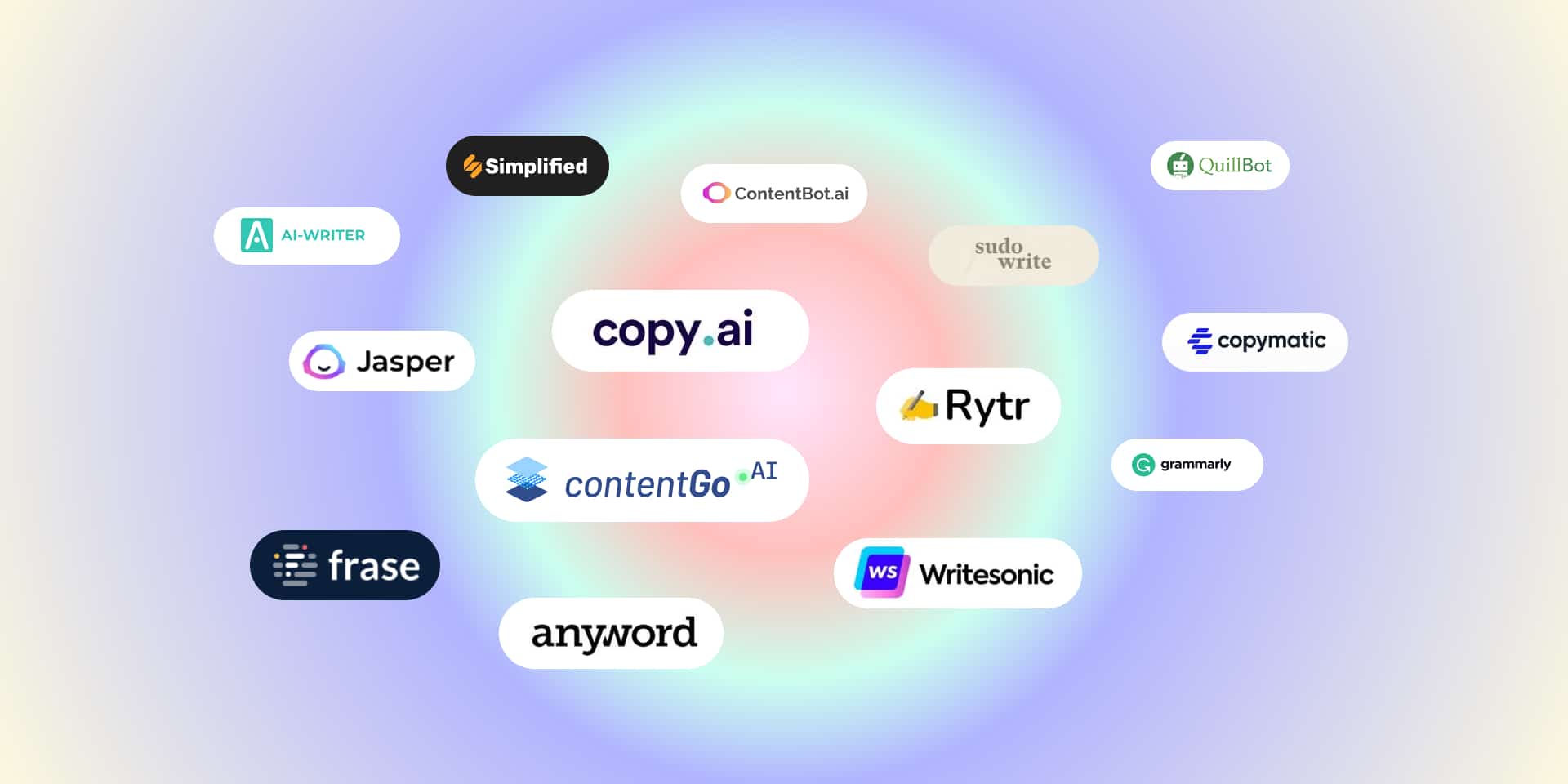How to Pair NuPhy Keyboard with Any Device is a simple process that allows you to connect your NuPhy mechanical keyboard seamlessly to laptops, tablets, smartphones, and even desktop computers. Whether you’re using Bluetooth or a wired USB-C connection, NuPhy keyboards are designed for effortless compatibility across multiple platforms such as Windows, macOS, iOS, and Android. To begin pairing, switch on your NuPhy keyboard and hold the Bluetooth function key combination (usually Fn + 1/2/3) to activate pairing mode. Then, on your device, navigate to Bluetooth settings, select “NuPhy Keyboard” from the list, and confirm the connection. Once paired, the keyboard automatically reconnects whenever it’s within range. For a wired setup, simply plug in the USB-C cable, and it’s instantly ready to use—no additional drivers required. This versatility makes the NuPhy keyboard ideal for users who switch between multiple devices throughout the day.
Table of Contents
Toggle1. Understanding NuPhy Keyboard Connectivity Options

Before we dive into how to set up NuPhy keyboard, it’s essential to understand the three connection modes it offers. Each mode—Bluetooth, 2.4GHz wireless, and wired (USB-C)—is designed to deliver a different balance of convenience, performance, and reliability. Knowing the purpose of each connection type will help you choose the best setup for your workflow and ensure a smooth pairing experience.
1.1 Bluetooth Mode
Connect wirelessly to laptops, tablets, or phones. Ideal for portability and everyday typing.
1.2 2.4GHz Wireless Mode
Provides a faster and more stable connection using the included USB receiver — great for gaming or professional work.
1.3 Wired Mode
Connect using a USB-C cable for charging or zero-latency typing sessions.
2. How to Pair NuPhy Keyboard via Bluetooth

Here’s a detailed guide on connecting your NuPhy keyboard using Bluetooth, helping you establish a smooth and reliable wireless connection. Follow the steps to activate pairing mode, link your keyboard to your device, and ensure stable connectivity for uninterrupted typing.
Step 1: Activate Bluetooth Mode
- Turn on your keyboard using the power switch.
- Slide the connection switch to the Bluetooth symbol (usually marked as “BT”).
- Hold Fn + 1, Fn + 2, or Fn + 3 — depending on which Bluetooth slot you want to use — until the Bluetooth indicator light flashes rapidly.
- This means the keyboard is in pairing mode.
Step 2: Enable Bluetooth on Your Device
- On your Windows, macOS, iPad, Android, or iPhone, go to the Bluetooth settings.
- Search for available devices.
- Select “NuPhy Air75”, “NuPhy Halo65”, or your specific model name.
- Confirm pairing when prompted.
Step 3: Verify the Connection
- Once paired, the LED light on your keyboard will stop flashing.
- Test typing in a text field to confirm connectivity.
Pro Tip:
You can connect your NuPhy keyboard to three Bluetooth devices simultaneously and switch between them easily using Fn + 1/2/3.
3. How to Pair NuPhy Keyboard via 2.4GHz Wireless Receiver
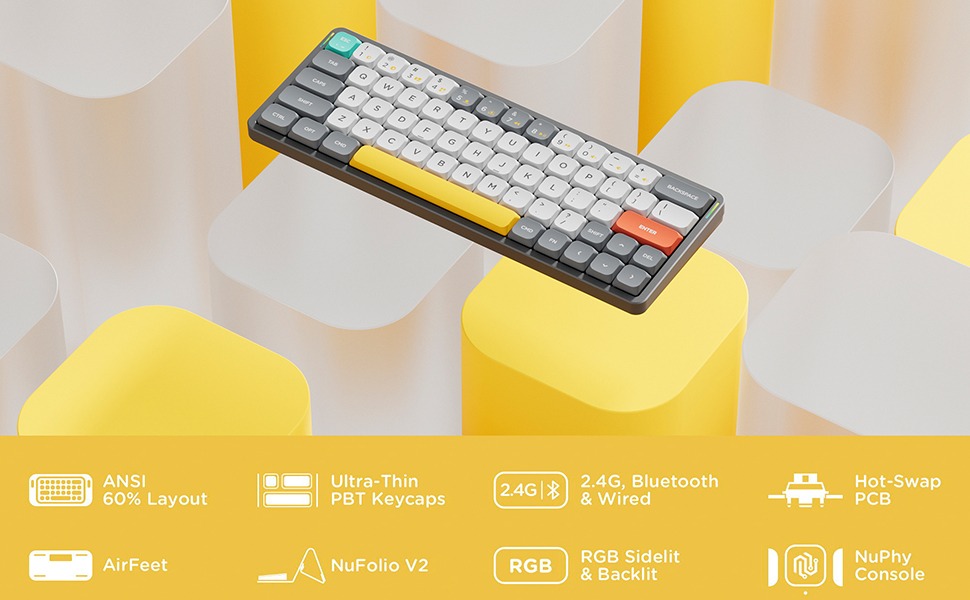
If you prefer a faster and more stable connection for gaming or professional work, the 2.4GHz wireless mode is ideal. Using the included USB receiver, this mode offers low latency and reliable performance without any noticeable lag. Simply plug the receiver into your device, switch the keyboard to 2.4G mode, and it will connect automatically — delivering a smooth, uninterrupted typing experience every time.
Step 1: Plug in the 2.4GHz USB Receiver
Locate the USB receiver (dongle) that comes with your NuPhy keyboard. Insert it into an available USB-A port on your computer or laptop.
For best performance, plug it directly into your device rather than a USB hub or extension cable, as direct ports provide stronger and more stable signal transmission.
Step 2: Switch to 2.4GHz Mode
Turn on your NuPhy keyboard and slide the connection switch to the 2.4G position.
This activates the 2.4GHz wireless mode, allowing your keyboard to establish a dedicated connection with the receiver. You’ll typically notice a small indicator light flashing briefly, signaling that the keyboard is searching for the receiver.
Step 3: Wait for Automatic Pairing
Once the keyboard detects the receiver, it will automatically connect within a few seconds — no additional setup or driver installation is required.
If the keyboard does not connect automatically, try the following quick fixes:
- Unplug and reinsert the USB receiver.
- Restart your keyboard by turning it off and back on.
- Ensure that the connection switch is firmly set to the 2.4G position.
After successful pairing, the keyboard indicator light will stop blinking, confirming that it’s ready to use. You can now enjoy a fast, stable, and interference-free typing experience — ideal for both productivity and play.
4. How to Use NuPhy Keyboard in Wired Mode

Sometimes you might prefer a wired connection for charging your keyboard or achieving ultra-low latency typing. In wired mode, your NuPhy keyboard connects directly to your device using the included USB-C cable, ensuring the fastest and most stable performance possible. This setup eliminates any potential wireless interference, making it ideal for extended work sessions, gaming, or situations where precision and consistency are essential. Additionally, while in wired mode, your keyboard will charge simultaneously, so you can continue using it without worrying about battery life or connectivity drops.
Step 1: Connect via USB-C Cable
Use the included USB-C cable to connect your keyboard to your computer.
Step 2: Switch to Wired Mode
Move the connection switch to the wired icon (often a cable symbol).
Step 3: Automatic Detection
Your computer will recognize the keyboard automatically — no software installation required.
Pro Tip:
Even in wired mode, your keyboard can charge simultaneously, so it’s a great option for
5. Troubleshooting Pairing Issues
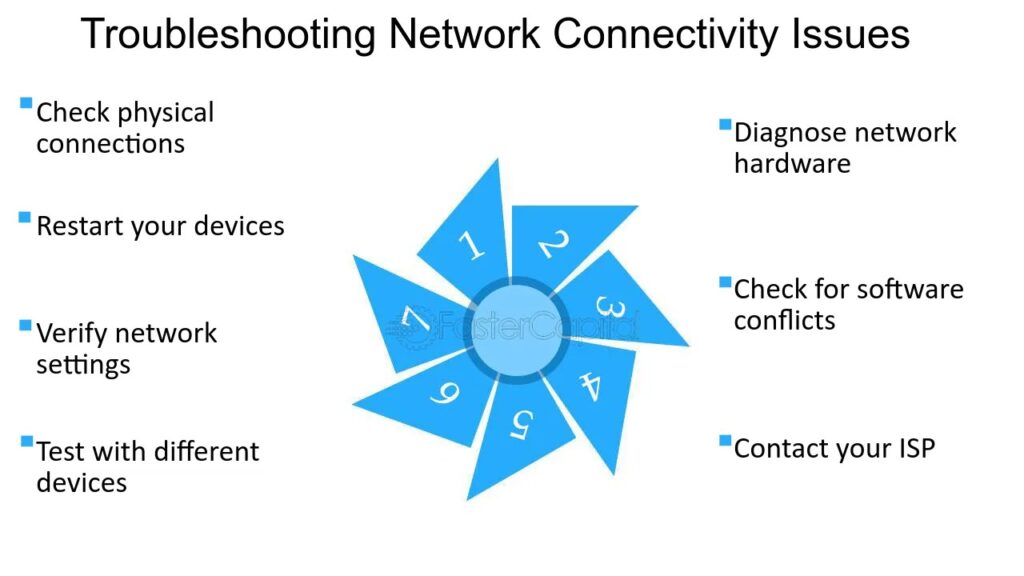
If your NuPhy keyboard isn’t connecting properly, check that it’s fully charged and in the correct connection mode. Try resetting Bluetooth, removing old pairings, and reconnecting. Updating the keyboard’s firmware from the NuPhy website can also resolve most connection issues quickly.
5.1 Reset the Bluetooth Connection
- If your keyboard fails to connect via Bluetooth, start by resetting its Bluetooth memory.
Press and hold Fn + Backspace for 3–5 seconds until you see the Bluetooth indicator flash rapidly. This clears all saved Bluetooth pairings and restores the keyboard to its default wireless state.
Once reset, follow the pairing steps again to reconnect your device. This often resolves issues caused by conflicting or outdated pairings.
5.2 Check Battery Levels
- A low battery is one of the most common reasons for pairing or connection problems. If your NuPhy keyboard isn’t responding or frequently disconnects, connect it to power using the USB-C cable and let it charge for at least 30 minutes.
Make sure to use a reliable charging cable and port, as insufficient power can affect Bluetooth stability and cause intermittent connectivity issues.
5.3 Remove Old Pairings
- If your keyboard still doesn’t connect, the issue might be due to previously stored Bluetooth connections on your device.
Go to your computer, phone, or tablet’s Bluetooth settings, locate any existing NuPhy keyboard entries, and remove or “forget” them.
Then, re-enter pairing mode on your keyboard (by pressing Fn + 1/2/3) and connect again. This ensures a clean and conflict-free connection between the keyboard and your device.
5.4 Update Firmware
- Outdated firmware can sometimes cause compatibility or connectivity issues. To fix this, visit the official NuPhy website and download the latest firmware or driver updates for your keyboard model.
Follow the on-screen instructions provided by NuPhy to complete the update. Keeping your firmware current ensures improved Bluetooth performance, system compatibility, and overall stability.
6. Expert Tips for Smooth Connectivity
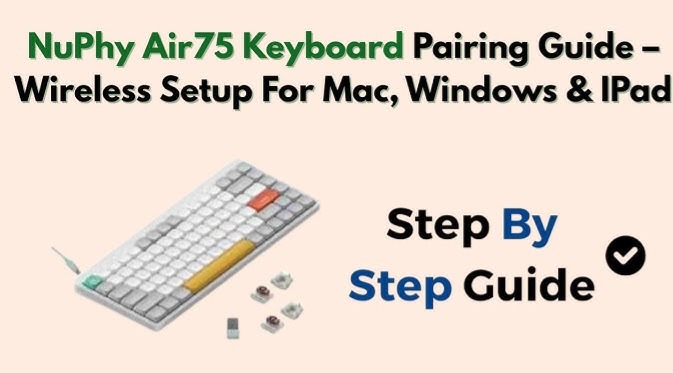
For the best performance when pairing your NuPhy keyboard, keep your device’s Bluetooth updated and within close range. Always charge your keyboard fully before connecting to avoid signal drops. If switching between devices, use different Bluetooth profiles (Fn + 1/2/3) for each one to ensure quick reconnection. For wired mode, use the original USB-C cable for stable data transfer. Regularly clean your keyboard and restart Bluetooth settings if you experience lag—these simple steps guarantee smooth, uninterrupted connectivity every time.
1. Switch Between Devices Effortlessly
- Take full advantage of the keyboard’s multi-device support by using Fn + 1/2/3 to toggle instantly between connected devices. This allows you to move seamlessly between a laptop, tablet, or smartphone without the need to re-pair each time.
2. Keep Firmware Up to Date
- Regularly update your keyboard’s firmware to benefit from performance improvements, bug fixes, and enhanced compatibility with the latest operating systems. Firmware updates ensure your keyboard remains reliable and responsive over time.
3. Utilize the NuPhy Console
- For supported models, the NuPhy Console software provides advanced customization options. You can adjust backlight effects, key mapping, macros, and more, tailoring the keyboard to your personal workflow and aesthetic preferences.
4. Optimize Bluetooth Range and Placement
- For stable wireless connectivity, keep your keyboard within 1–2 meters (3–6 feet) of your device. Avoid placing the keyboard near large metal objects, USB hubs, or other wireless devices that may cause interference. Proper placement ensures a strong, uninterrupted connection
Conclusion: Enjoy a Seamless Typing Experience
Now you know exactly how to connect a NuPhy keyboard using Bluetooth, 2.4GHz, or wired mode. With these steps, you can enjoy a smooth, responsive, and reliable typing experience across multiple devices.
Whether you’re a writer, gamer, or creative professional, the NuPhy keyboard offers the perfect combination of aesthetics and functionality — once it’s properly paired and configured.
Frequently Asked Questions (FAQ)
Ans:Turn on your keyboard, slide the connection switch to Bluetooth mode, and press Fn + 1/2/3 to select a Bluetooth slot. The LED light will flash rapidly, indicating the keyboard is ready to pair.
Ans;Yes! NuPhy keyboards support up to three devices simultaneously. You can switch between them using Fn + 1/2/3 without needing to re-pair.
Ans:Plug the included USB receiver into your computer, switch the keyboard to 2.4G mode, and it will connect automatically within seconds.
Ans:Yes, using the wired USB-C connection allows you to type while simultaneously charging the keyboard.
Ans:Check that the keyboard is charged and in the correct mode. Try resetting Bluetooth connections (Fn + Backspace), removing old pairings, and updating the firmware from the NuPhy website.
Ans:Yes, NuPhy keyboards work with Windows, macOS, iOS, Android, and Linux, making them versatile for laptops, tablets, and smartphones.