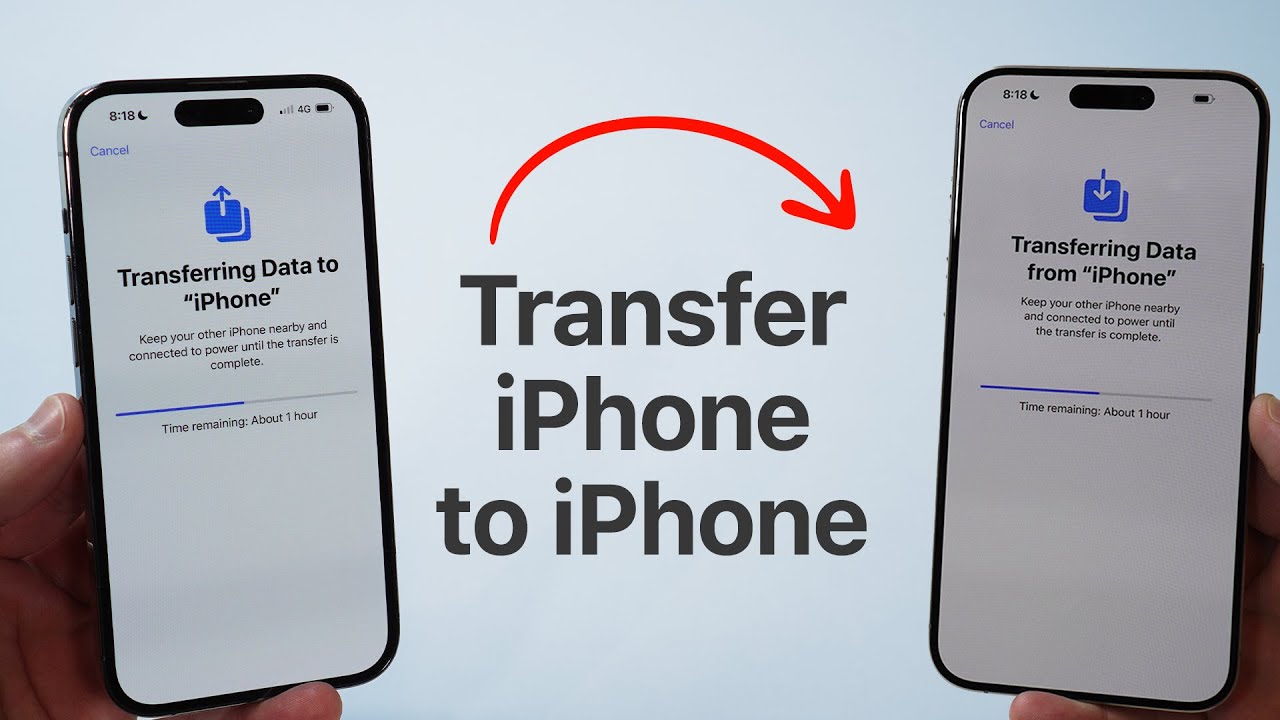Amazon Firestick is one of the most popular streaming devices, providing access to a vast array of entertainment. However, it can be frustrating when the Firestick remote is not working. If you find yourself constantly searching for solutions to fix the issue, you’re not alone. Many users face problems where their Amazon Firestick remote is not working, making it difficult to control their device.
In this comprehensive guide, we will explore various reasons why your Firestick remote is not working and provide step-by-step solutions to resolve the issue.
Table of Contents
ToggleCommon Reasons Why Your Firestick Remote Is Not Working
Before jumping into fixes, it’s important to understand why your Amazon Firestick remote is not working. Some of the most common reasons include:
- Battery Issues – Low or improperly placed batteries can cause connectivity problems.
- Bluetooth Connectivity Issues – Firestick remotes use Bluetooth instead of infrared, which may face pairing problems.
- Physical Damage – If your remote has been dropped or exposed to liquids, it might not function correctly.
- Interference with Other Devices – Wireless devices or objects between the remote and Firestick can disrupt the connection.
- Software Glitches – A software bug might prevent the remote from functioning properly.
- Outdated Firmware – If your Firestick software is outdated, it might not recognize the remote.
- Remote Pairing Issues – The remote might have lost its connection with the Firestick.
How to Fix Firestick Remote Not Working:

If your Firestick remote is not functioning, it can be resolved through simple and effective troubleshooting steps. Consider resetting the remote, replacing the batteries, or re-pairing it with your Firestick. Follow these methods to restore its functionality efficiently.
1. Check and Replace the Batteries

One of the most common reasons why a Firestick remote is not working is due to battery issues. Follow these steps to check and replace your remote’s batteries:
- Remove the back cover of the remote.
- Take out the existing batteries and inspect them for leaks or corrosion.
- Insert fresh AAA batteries, ensuring they are properly aligned.
- Test the remote by pressing any button.
- If the remote still doesn’t work, try using high-quality alkaline batteries, as some cheap batteries may not provide enough power.
2. Restart Your Firestick Device
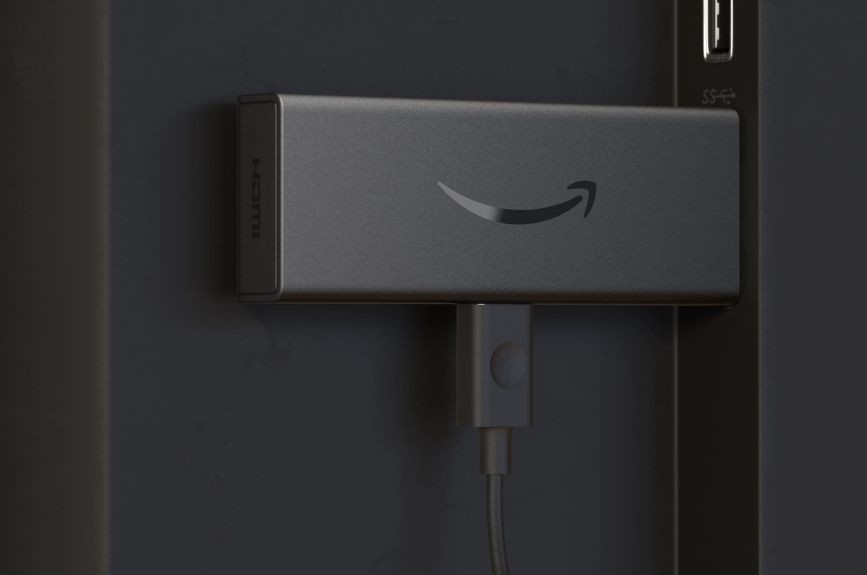
Sometimes, a simple restart can fix a non-responsive Firestick remote. Here’s how to restart your device:
- Unplug your Amazon Firestick from the power source.
- Wait for about 30 seconds.
- Plug it back in and wait for it to power up.
- Try using your remote again.
3. Re-Pair Your Firestick Remote
If your Firestick remote is not working, it might have lost its pairing. You can re-pair the remote by following these steps:
- Turn on your Firestick and wait until it reaches the home screen.
- Press and hold the Home button on the remote for 10 seconds.
- Release the button and wait for a confirmation message that the remote has been paired.
- If pairing fails, try again after restarting the Firestick.
4. Reset the Firestick Remote
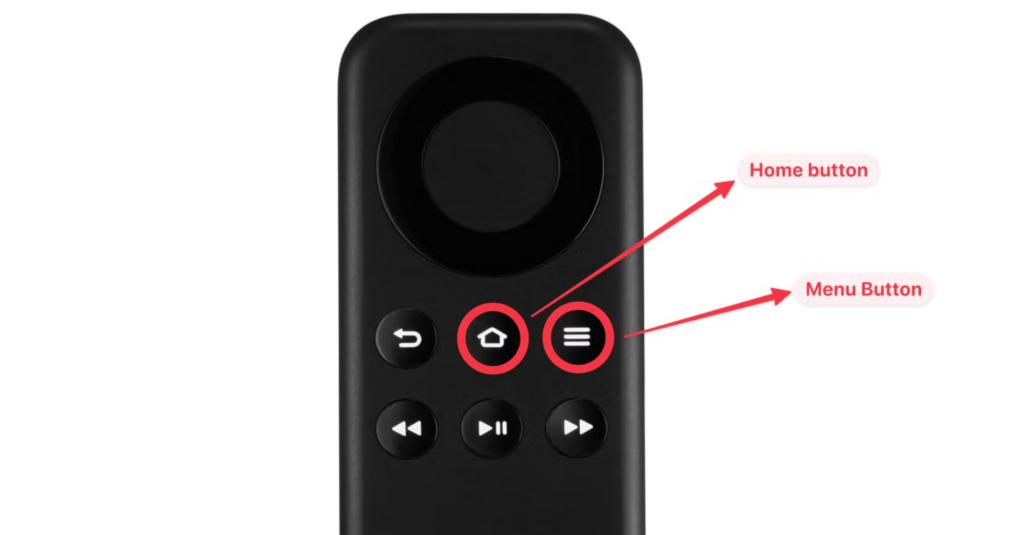
If re-pairing doesn’t work, you might need to reset your Firestick remote. Different Firestick remotes have different reset procedures. Here’s how to do it:
- For Basic Firestick Remote:
- Unplug your Firestick.
- Hold the Left, Menu, and Back buttons together for 10 seconds.
- Release and wait for a few seconds before plugging the Firestick back in.
- For Fire TV Remote with Volume Buttons:
- Press and hold the Left, Menu, and Back buttons for 12 seconds.
- Release and wait for a minute before trying again.
- For Fire TV Alexa Voice Remote (Newer Models):
- Unplug your Firestick.
- Hold down the Left, Menu, and Back buttons for 12 seconds.
- Release, then remove the batteries.
- Plug the Firestick back in and wait for it to boot.
- Reinsert batteries and try pairing again.
5. Use the Fire TV App as a Temporary Remote
If your Amazon Firestick remote is not working, you can control your Firestick using the Fire TV App:
- Download the Amazon Fire TV app from the Play Store or App Store.
- Connect your phone to the same Wi-Fi network as your Firestick.
- Open the app and select your Firestick device.
- Use the on-screen remote controls to navigate and troubleshoot.
6. Check for Interference and Remove Obstacles
Since the Firestick remote uses Bluetooth, interference from other wireless devices might cause it to stop working. Try these steps:
- Remove any electronic devices (like routers or microwaves) that are near your Firestick.
- Ensure there is a clear line of sight between your Firestick and the remote.
- Move closer to the Firestick, as Bluetooth has a limited range
7. Update Firestick Software
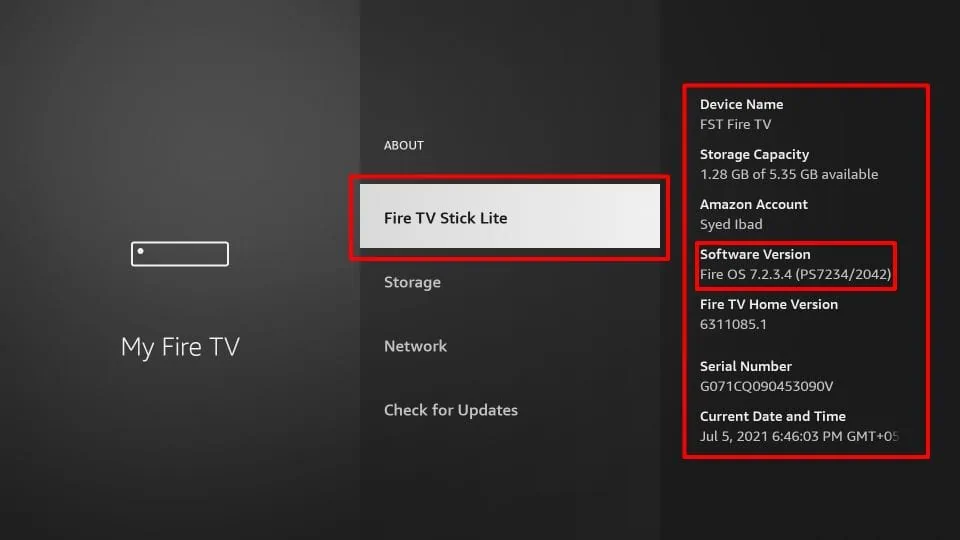
If your Firestick remote is not working, updating the software might fix the issue:
- Go to Settings on your Firestick.
- Select My Fire TV > About.
- Click on Check for Updates.
- Install any available updates and restart your Firestick.
8. Replace the Firestick Remote
If none of the troubleshooting steps work, you might need to replace your remote. You can purchase an official Amazon Firestick remote or a compatible third-party remote.
How to Pair a New Firestick Remote:
- Insert batteries into the new remote.
- Press and hold the Home button for 10 seconds.
- Wait for the pairing confirmation message on your Firestick screen.
Conclusion
If your Firestick remote is not working, don’t worry! There are multiple ways to troubleshoot and fix the problem. Start by checking the batteries, restarting your device, re-pairing the remote, and ensuring no interference. If all else fails, using the Fire TV app or getting a replacement remote can help.
By following the steps outlined in this guide, you should be able to resolve the issue and get back to streaming your favorite shows in no time!
If you’ve tried everything and your Amazon Firestick remote is still not working, consider reaching out to Amazon customer support for further assistance.