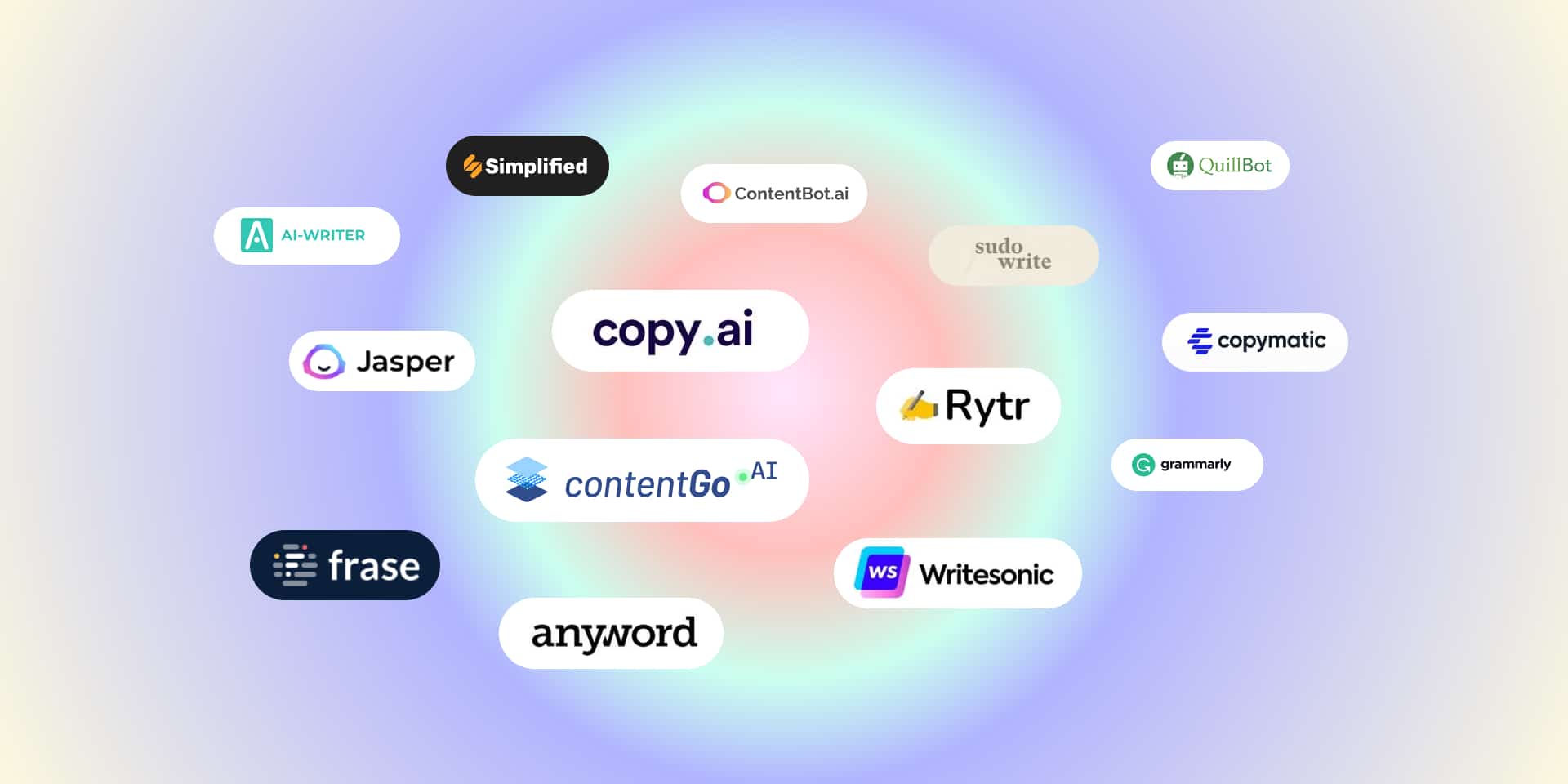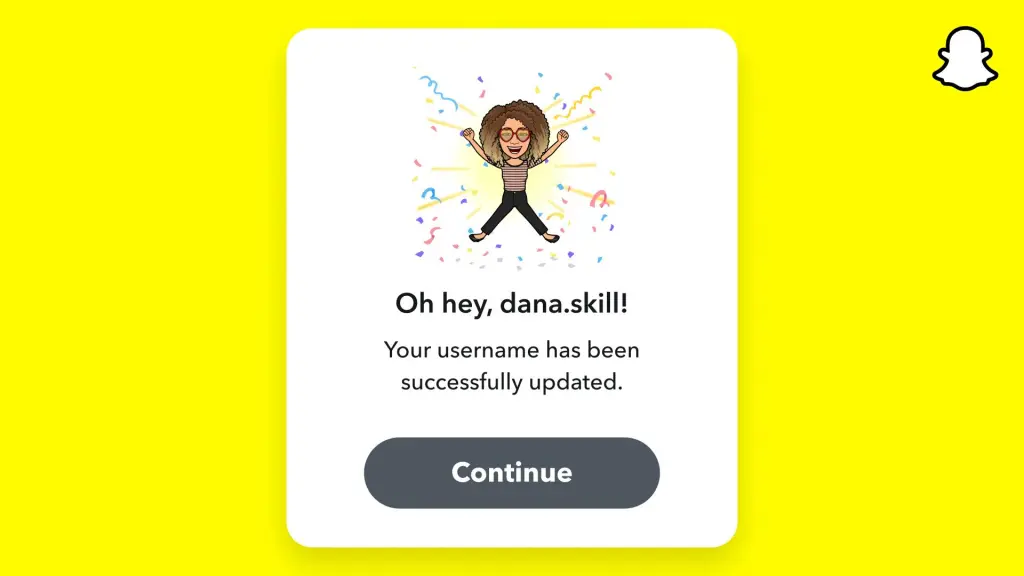
So you have finally decided to change your Snapchat username and remove that extra gg or 99 or whatever that troubles you. When creating a new Snapchat account, the app allows you to choose from a custom or default username.
Since most people skip this process, the app allocates you a random, freestyle username like ‘hubbyxxmeon’. I mean, it looks cool and all but there comes a time when you want to get rid of the extra ‘xx’.
Table of Contents
So How can we actually do that?
Well, technically, Snapchat doesn’t allow you to change your username, of course, for security reasons. The allocated username is ‘unique’ in the system which Snapchat uses to identify you among all the other millions of users.
But I want to change it my Username, I will be careful next time!
There’s no second chance. This is a one-time process which you can’t be modify later. However, if you’re still frustrated to change your name, we have 2 options.
Change Snapchat Display Name
Hear us out! There’s a difference between your Snapchat username and Display Name. Surprisingly, you can change your Display name as much as you like. You can even copy your friend display name without receiving any error from the system.
Your Snapchat Display name is associated with your contact details. What you will change will be visible to your contact only. Similarly, your Snapchat username is displayed to the system. To change your display name, follow the steps provided below:
- Open the Snapchat app and tap on your Bitmoji or Profile Image
- Tap the gear icon on the top right corner of the screen
- Under my account section, tap the Name section
- Enter your desired Snapchat username
- Go back, it will save automatically
It’s easy right, change this as much as you like. Now for the actual ‘username change’ scenario. Our previous statement is still the same, you can’t change your Snapchat username for ‘security reasons’. However, you can delete your account and create a new one.
Read More: How to Remove Snapchat Filter from Picture – Step by Step
Make a new Snapchat Username
Spoiler Alert: You will lose all your previous data, including streaks, images, videos, and more. Your Snapchat user contact details will remain the same. If the user has signup with an email or phone number, then it will be easily suggested on your new account. Let’s explore how to change the Snapchat username.
- Open Snapchat App and go to your profile
- Scroll all the way down and Log out from your account
- Create a new Snapchat account via the Phone number, Email, or any other method
- Make sure you don’t select the option for the previously linked account
- If your previous account is linked with a phone number, choose an Email address and vice versa
- Follow all the account creation steps
- When you reach the username section, select the name that you most desire
- Add a Display name and all your friends linked with your account
This is the only way to change your Snapchat username. The rule applies to almost all the other Social media apps. Because the username is unique, the system won’t allow you to change it. Be careful the next time while selecting a username.