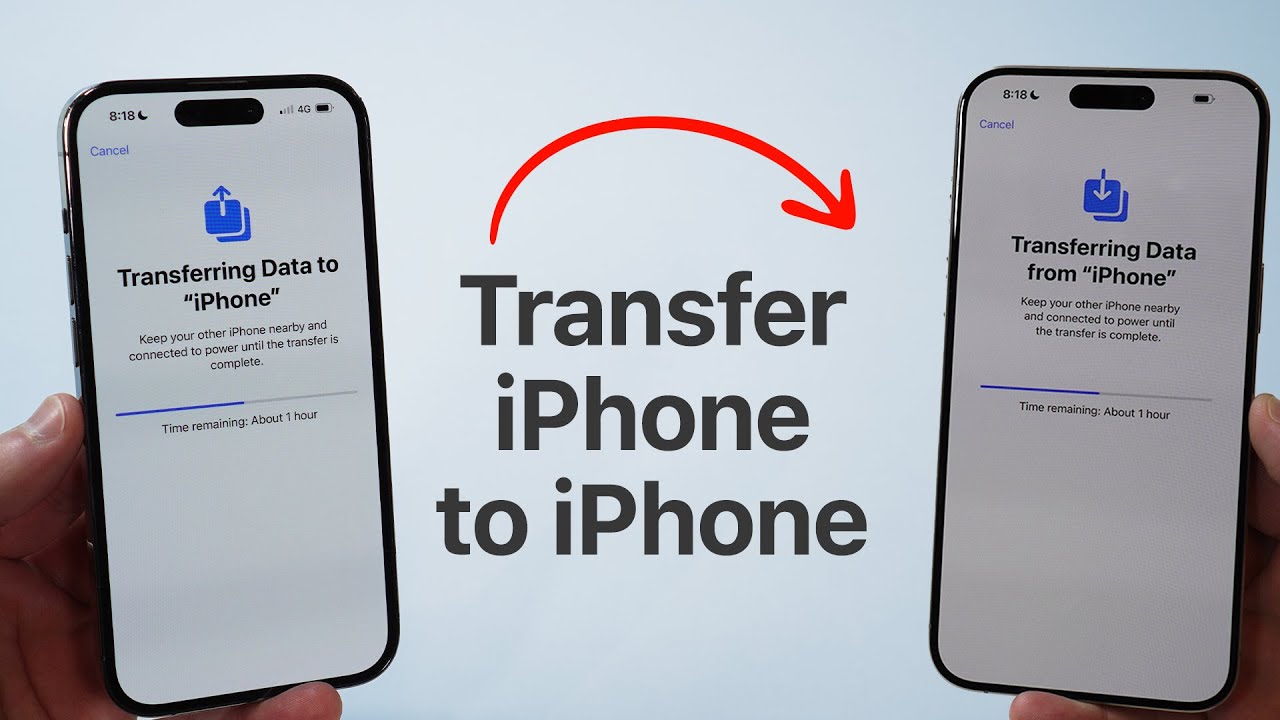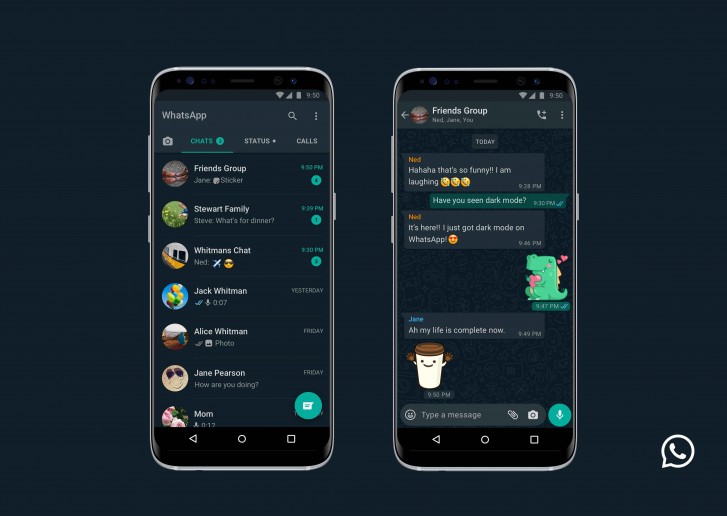
Dark Mode has become a popular feature across various apps, including WhatsApp, as it reduces eye strain and saves battery life, especially on devices with OLED screens. If you’re looking for a detailed guide on how to use WhatsApp Dark Mode on iOS and how to use WhatsApp Dark Mode on Android, you’ve come to the right place. This article will walk you through the steps to enable this feature on both platforms, along with some useful tips
Why Use WhatsApp Dark Mode?
Before diving into the steps, let’s explore why you might want to use Dark Mode on WhatsApp:
- Reduced Eye Strain: Dark Mode is easier on the eyes, especially in low-light environments.
- Battery Saving: On devices with OLED or AMOLED screens, Dark Mode can save battery by turning off pixels in darker areas.
- Sleek Aesthetics: It gives a modern and stylish look to the interface.
How to Use WhatsApp Dark Mode on iOS

If you’re an iOS user wondering how to use WhatsApp Dark Mode on iOS, you’ve come to the right place. This guide will walk you through the steps to enable Dark Mode on your iPhone or iPad.
Requirements for Using WhatsApp Dark Mode on iOS
To enable WhatsApp Dark Mode on iOS, you need:
- iOS 13 or later: Dark Mode is only supported on iOS 13 and newer versions.
- Updated WhatsApp App: Make sure you have the latest version of WhatsApp installed.
How to Enable Dark Mode on iOS
WhatsApp on iOS follows the system-wide Dark Mode setting. This means you need to enable Dark Mode on your iPhone, and WhatsApp will automatically adapt to it. Here’s how to do it:
Step 1: Update WhatsApp
Ensure you have the latest version of WhatsApp:
- Open the App Store on your iPhone.
- Tap on your profile icon at the top right corner.
- Scroll down to check for updates. If WhatsApp is listed, tap Update.
Step 2: Enable System-Wide Dark Mode
Since WhatsApp follows the system setting on iOS, you need to enable Dark Mode on your iPhone:
- Open Settings on your iPhone.
- Go to Display & Brightness.
- Under the Appearance section, select Dark.
Once you do this, all compatible apps, including WhatsApp, will switch to Dark Mode.
Step 3: Open WhatsApp
After enabling Dark Mode, open WhatsApp. You’ll notice the interface has switched to a dark theme automatically.
Alternative Method: Control Center Shortcut
You can also toggle Dark Mode quickly using the Control Center:
- Swipe down from the upper-right corner of the screen (on iPhone X and later) or swipe up from the bottom (on earlier models).
- Press and hold the Brightness control.
- Tap Dark Mode to enable or disable it.
How to Use WhatsApp Dark Mode on Android
On Android devices, enabling WhatsApp Dark Mode is also quite easy. Here’s how to do it:
Step 1: Update WhatsApp
Go to the Google Play Store and ensure that your WhatsApp app is up-to-date.
Step 2: Access WhatsApp Settings
- Open WhatsApp on your Android device.
- Tap the three dots in the top-right corner to open the menu.
- Select Settings.
Step 3: Enable Dark Mode
- In Settings, go to Chats.
- Under Theme, select Dark.
- Tap OK, and your WhatsApp will switch to Dark Mode.
Alternative Method: System-Wide Dark Mode
If your device runs on Android 10 or later, you can enable Dark Mode system-wide, and WhatsApp will automatically adapt to it:
- Go to Settings on your Android device.
- Select Display.
- Choose Dark Theme.
Tips for Android Users
- If you choose System Default under Theme settings in WhatsApp, the app will follow your phone’s system settings.
- Android users can also schedule Dark Mode by using third-party apps or built-in options (if available on their device).
Key Differences Between iOS and Android
- On iOS, WhatsApp relies on the system-wide Dark Mode setting, while on Android, you can toggle Dark Mode directly within the app.
- iOS provides a scheduling feature natively, whereas some Android devices might require third-party apps for scheduling.
Common Issues and Troubleshooting
If you’re facing issues while enabling Dark Mode on WhatsApp, consider the following tips:
- Update WhatsApp: Ensure you have the latest version of the app installed.
- Check OS Compatibility: Dark Mode on WhatsApp is supported on iOS 13 and later, and Android 10 and later.
- Restart the App: Close and reopen WhatsApp to apply the changes.
- Reboot Your Device: Restart your phone if Dark Mode is not working as expected.
Conclusion
Using WhatsApp Dark Mode on iOS and WhatsApp Dark Mode on Android is a great way to enhance your user experience by reducing eye strain and saving battery life. The steps are straightforward on both platforms, and by following this guide, you can easily switch to Dark Mode on your device.
By including relevant keyword variations throughout this article, we ensure better visibility on search engines. Whether you’re using an iPhone or an Android device, this guide covers all aspects of enabling and customizing Dark Mode on WhatsApp.
So, go ahead and enjoy the sleek, modern look of WhatsApp Dark Mode while protecting your eyes and conserving your device’s battery!