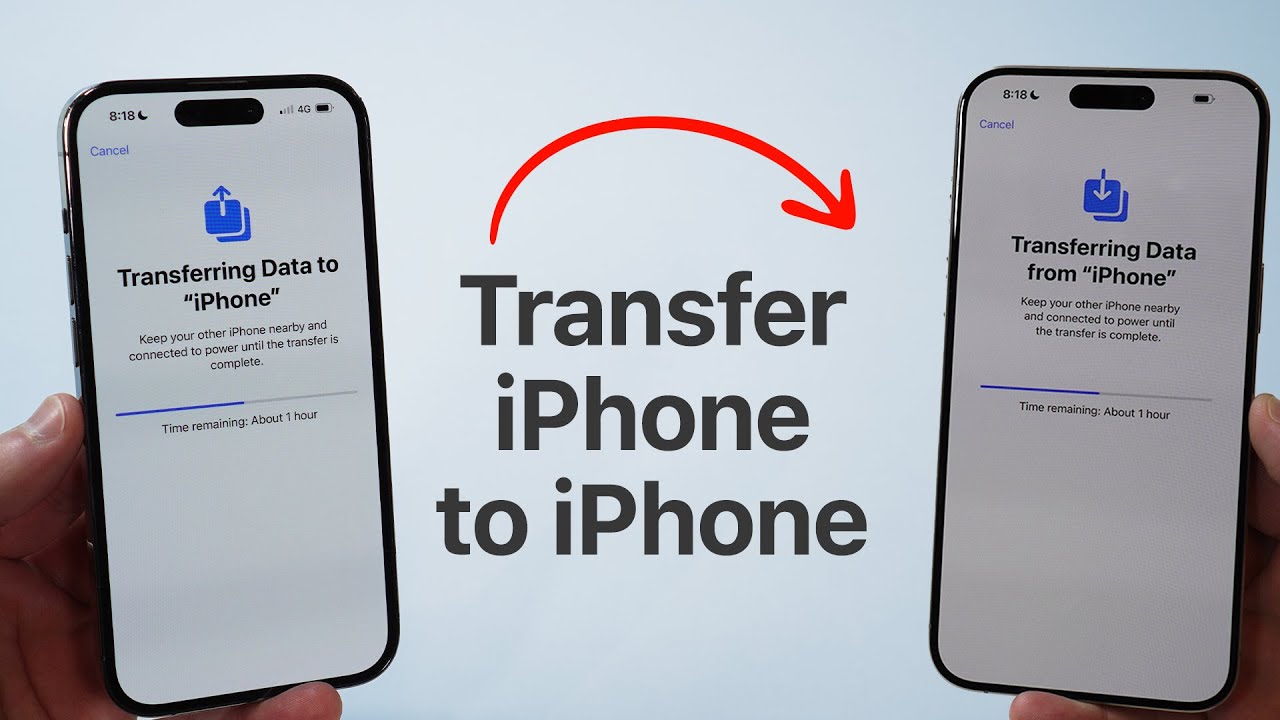With the end-of-life spectrum of Windows 7, millions of users around the world are missing Windows 7. But it’s a good habit to move on, and try something new that shares more credibility and privacy solutions.You can change your Windows 7 OS to Windows 10, but the reverse is not possible.

Windows 10 – A new Journey
Windows 10 is a lot more different if compared to Windows 7. Such as the interface is different, menus, icons, even the famous Start button is different. What if you want to run your old Windows 7 interface on Windows 10? What if you wanted to bring back the good old Start button?
Don’t worry, by following some guidelines, you can actually do this. In this post, we’ve shared how you can change your Windows 10 interface to Windows 7.
Get the Wallpaper
First of all, we’ve to focus on your desktop interface – which is Icons and wallpaper. Windows 7 wallpapers are easily available on the internet. Just match your screen resolution with it, and download and save the image on your PC. The next step is to change icons. Right-click on the Desktop and select ‘Personalize‘. Now search for Icon, and change them. You can change all icons or just the useful ones like This PC, My documents, etc.
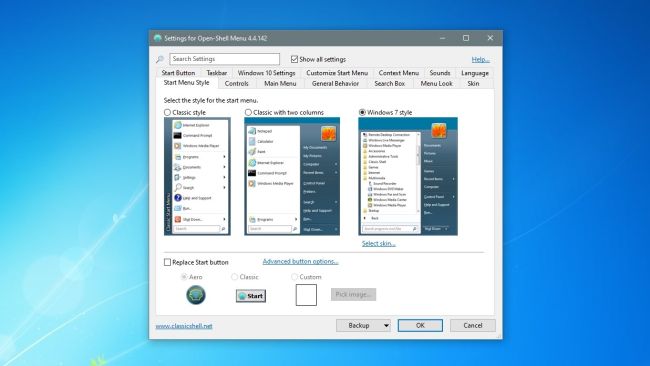
Read More: How to Delete a Gmail Account
Bring the Start Menu back
Microsoft tried to rid of the start menu in the Windows 8 update. In return, it became one of the most demanded features by windows users. Now with windows 10, it’s back again. But not like your traditional windows 7 appearance. To bring the old vibes, you have to install a third-party software called Open-Shell-menu.
Don’t worry, this program is completely safe from malware or viruses. Launch the program on your PC, click the tab ‘Start Menu Style‘. Here select ‘Windows 7 Style‘ and click the ‘OK‘ button. This program will bring the classic Windows 7 Start Menu, and start button back.
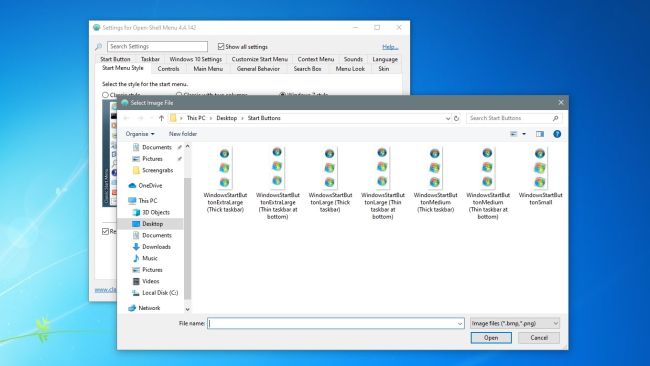
Recreate the Aero Theme
Now the third step is to bring back the attractive aero theme. Open Shell Menu can help you to get the appearance. Launch the application, and under the ‘Skin‘ tab, choose ‘Windows Aero‘ from the drop-down list.
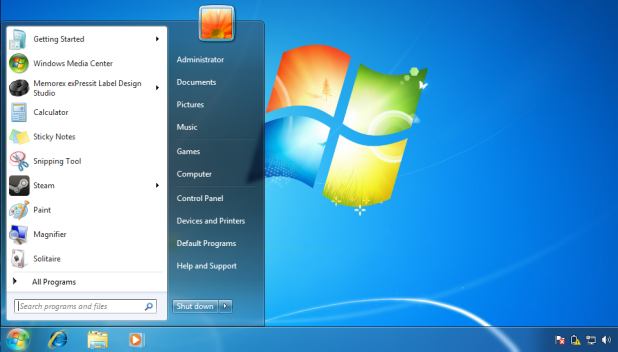
Startup Sound
Lastly, its time to bring back the windows 7 sound. Download the Windows 7 Startup Sound, and convert it into WAV format. Now press the windows logo+R button an type ‘regit‘. On the top left corner, select HKEY_CURRENT_USER.
Make sure you have the Admin privileges. Now navigate to AppEvents > EventLabels > WindowsLogon and double-click on ‘ExcludeFromCPL‘. Here change the value of ‘1’ to ‘0’, and closet the registry editor. Now go to the control panel and search for Sound, here select the Windows audio option.
Under the ‘Sound control panel‘, click the ‘sound‘ tab and mark the option ‘Play Windows start-up sound‘. Here you’ll see an option ‘Windows Log On‘, select it, browse the sound you’ve just downloaded. After doing all this, click the ‘Apply‘ button and restart your PC.