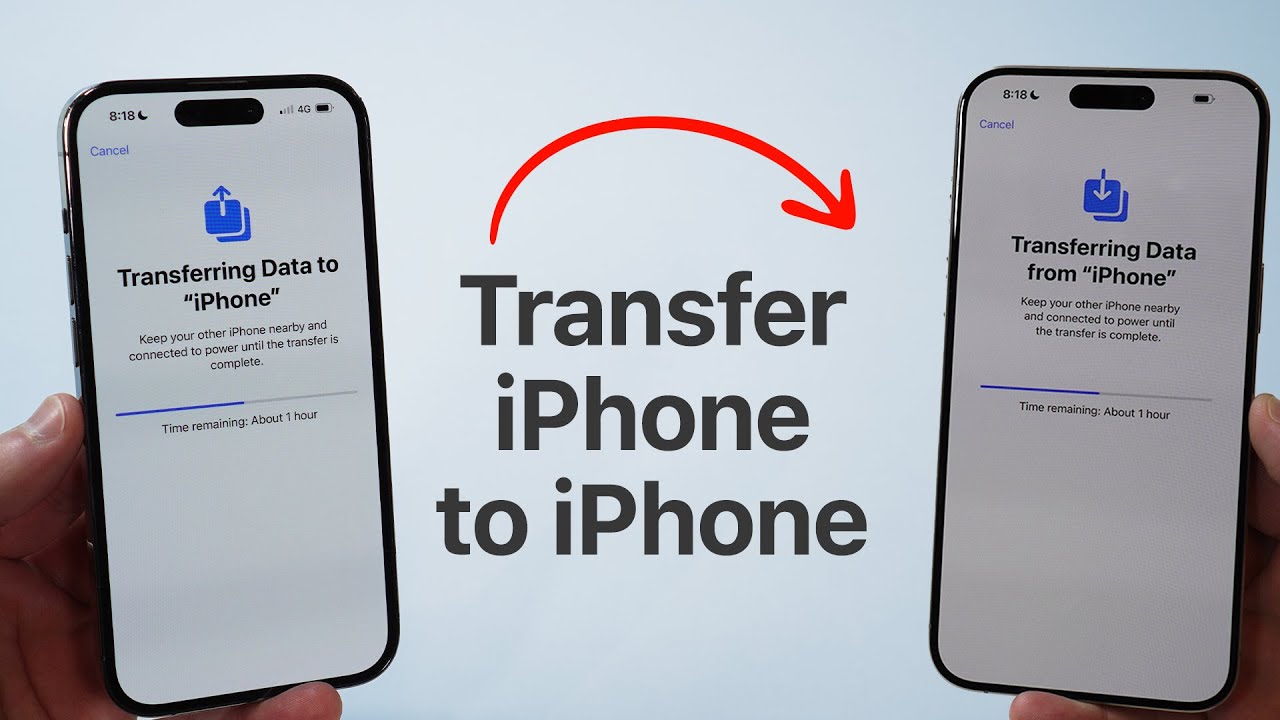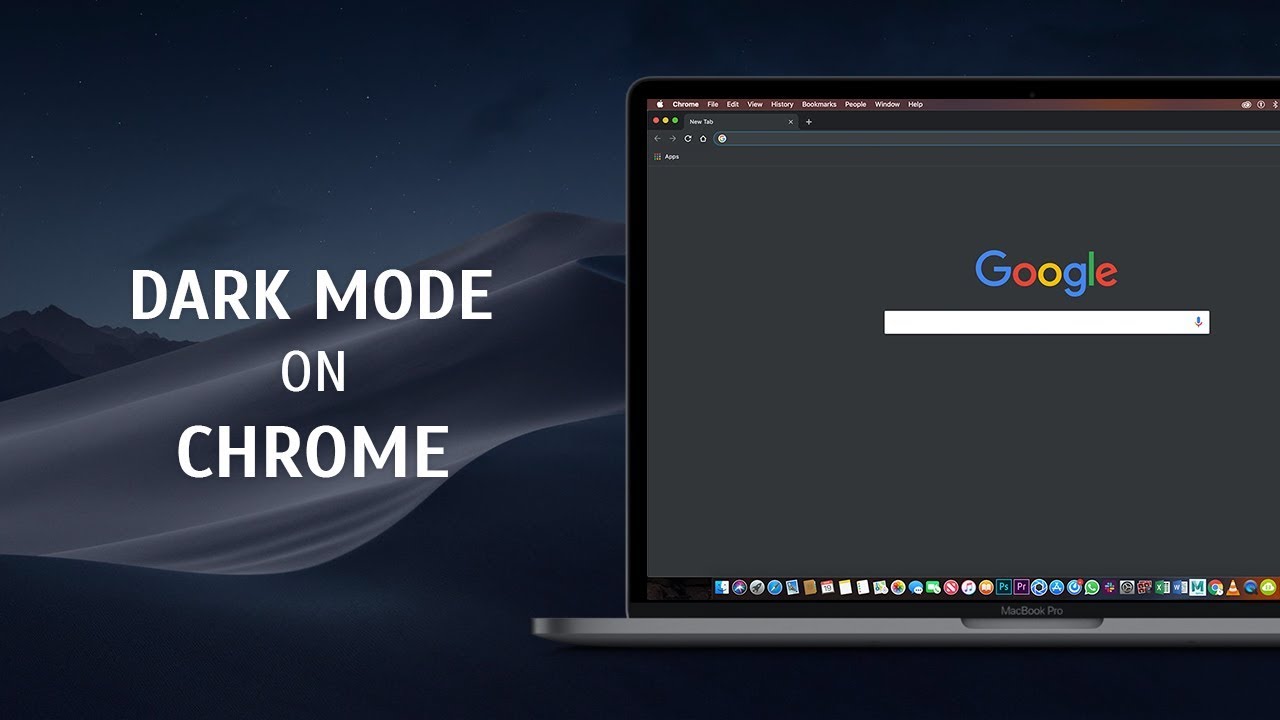
Google Chrome is the most loved browser of the current generation. It has all the great features that fans demand an ultimate browsing experience.
Google Chrome has a dark mode for PC and smartphone users, but it’s not as easy as just clicking a button. Unlike some browsers, you have to follow some guidelines to see your content in the dark theme.
Also, the dark mode on Chrome is different for each platform. That’s why we have a perfect guide for our fellow readers. In this post, we’ve explained how you can get a dark mode for Windows, macOS, Android, and IOS.
Before getting to the guidelines, let’s first check why Chrome Dark Mode is a necessity.
Why Chrome Dark Mode is useful?
There are many reasons that dark mode is useful for your visibility. Choosing a dark mode means you’re exposed to less blue light, which helps you sleep better at night.
Another major factor is that it uses less power on both the desktop and smartphone. For mobiles, it saves your battery life. Finally, it just looks awesome. Many application developers have already released their update for dark mode. Android and IOS now support dark mode for their whole Operating System.
If these reasons are enough for you to get started, then let’s dive in.
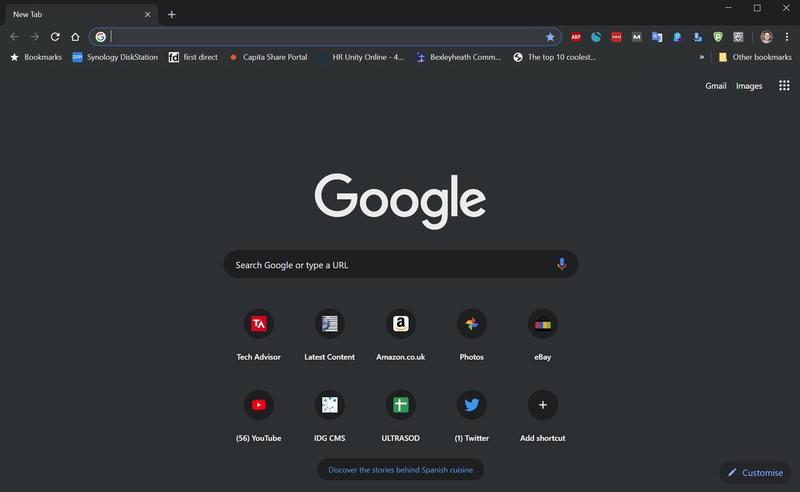
Enable Dark Mode for Chrome Windows 10
- Go to the Settings menu
- Select ‘Personalization’
- Click on ‘Colors‘ and navigate to ‘Choose your default app mode‘
- Select the ‘Dark‘ theme
- Restart the browser

Enable Dark Mode for Chrome macOS
- Go to the settings menu
- Navigate to System Preferences > General > Appearance
- Select the ‘Dark‘ option theme
- Restart the browser
The official one-click dark mode for Android and IOS hasn’t been released yet. But you can still activate this using the methods provided below.
Read Also: Here’s how you can kill annoying notification popups on Google Chrome
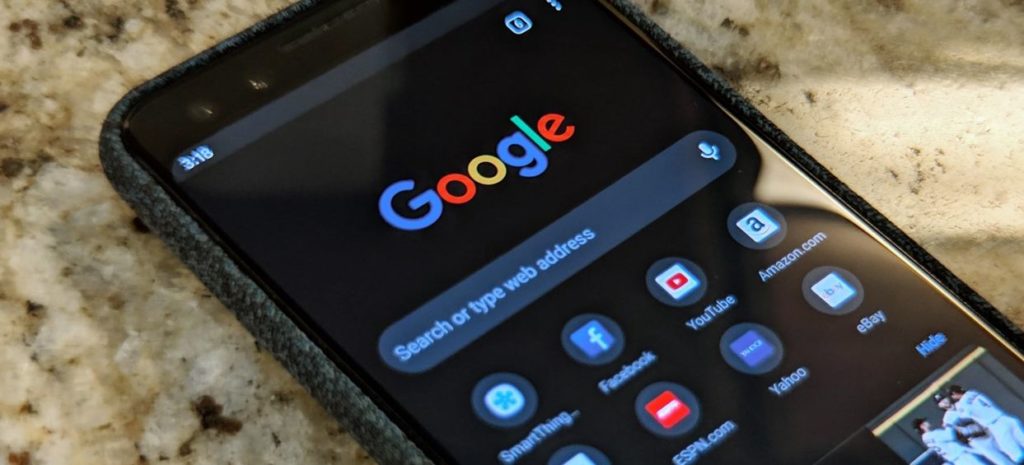
Enable Dark Mode for Chrome Android
- Open Chrome and enter chrome://flags
- Tap the ‘Search flags‘ box
- Enter the word ‘Dark‘
- Now select the option ‘Android Chrome UI dark mode‘
- Change the setting to ‘Activated‘
- Restart the Chrome
Note: If the process doesn’t work, just launch the browser, Tap on ‘Themes‘ and select ‘Dark‘.
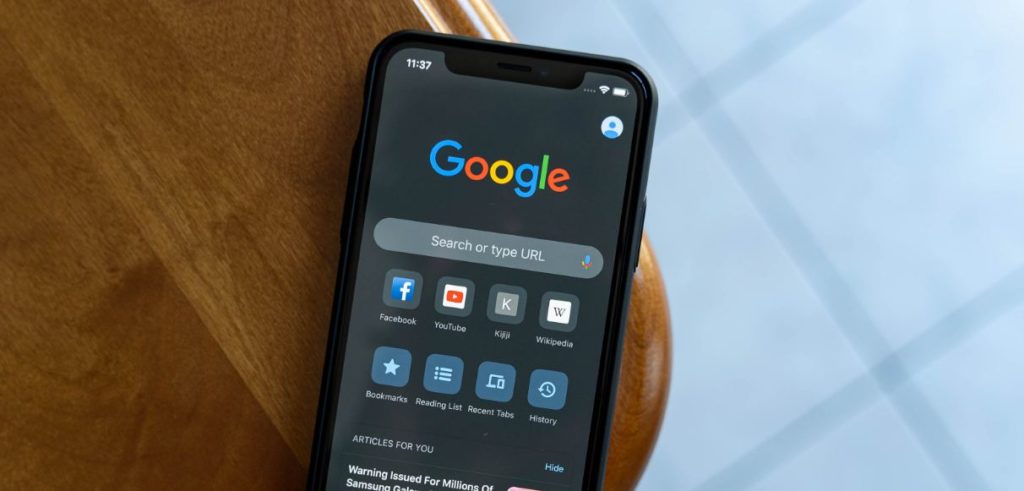
Enable Dark Mode for Chrome IOS
- Open your Phone settings
- Navigate to General > Accessibility > Display Accommodations
- ‘Class Invert‘ to change all the colors
- ‘Smart Invert‘ to leave images alone
Enable Dark Mode on Chrome Browser
- Visit the URL: chrome://flags/#enable-force-dark
- Flip the switch to ‘Enable‘
This feature will not work for all websites, so change if it doesn’t look cool.