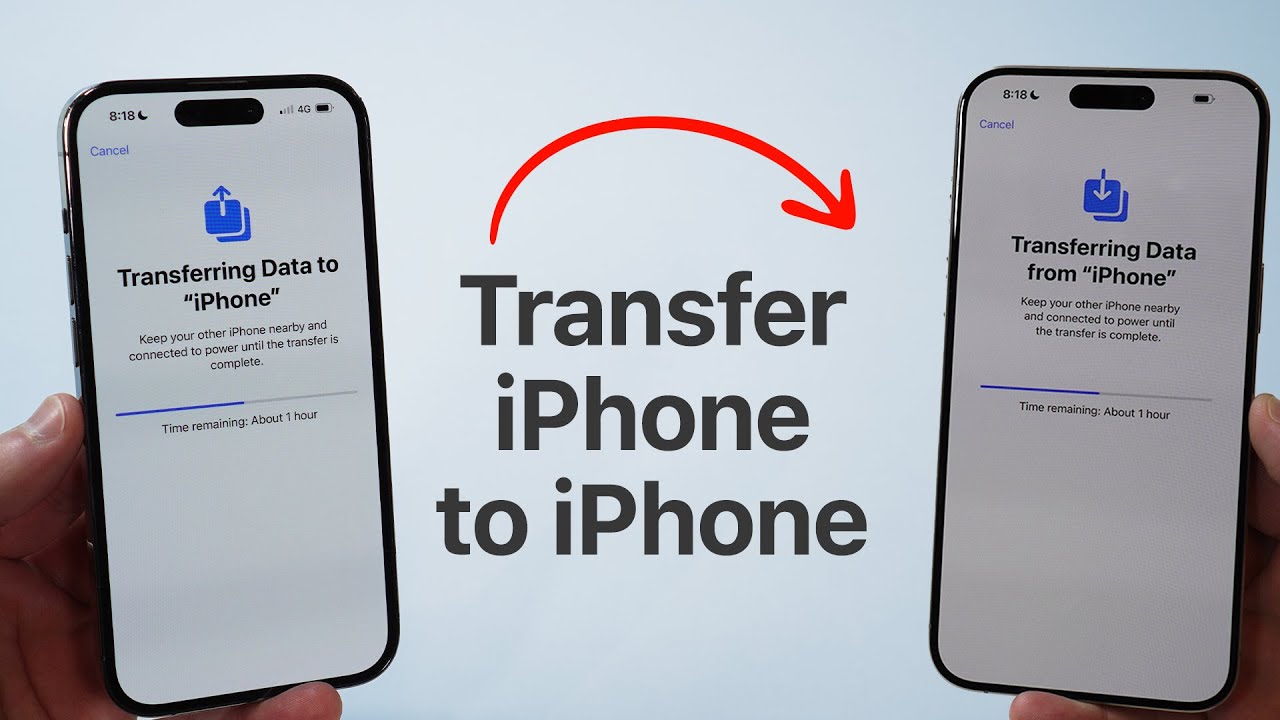So you just turned on your TV to watch your favorite weekend show, and guess what, your Roku remote is not working. But how can this happen? It was working perfectly when I used it yesterday.
Thankfully, there are several reasons why Your Roku remote suddenly stopped working. And tapping and hurting that little fellow isn’t going to solve the problem. It has feelings too (perhaps buttons, I guess!)
But don’t worry, we’ve got everything covered. This is a troubleshooting guide in which we have briefly explained how you can solve your Roku remote not working problem from different angles.
First of all, find your Remote Type
Before going any further, you first have to find out what type of Roku remote you’re using. Mostly they all look the same, but there are countless types and variations available in the market. When you buy a Roku media player or remote, it may come with the following remote.
- Roku HD, XD, XDS
- Roku 1
- Roku 2
- Roku 2 HD, XD, XS
- Roku 3
- Roku LT
- Roku N1
- Roku Express
- Roku Express+
In the special remote category, for gaming and streaming, you will receive the following Roku remote.
- Roku 4
- Roku 2 (Model 4210)
- Roku Premiere
- Roku Premiere+
- Roku Streaming Stick (Model 3600 and 3800)
- Roku Streaming Stick+
- Roku Ultra
Roku Remote not Working? Here are some Possible Fix
Check for Blocked IR Signal:
Mostly the remote available with any multimedia product comes with an IR Signal unit. It requires a direct signal-free connection with the host unit. If you have anything that is blocking the path between your remote and the Roku player, you just have to remove it.
Clean the IR panel surface of your remote and the Roku player. Make sure there isn’t anything blocking your way and lift the remote a little bit higher for a clear signal. Ensure that you’re pointing the remote in the right direction.
Check your Remote Batteries:
This step will solve 80% of your Roku remote problem. Mostly the battery died of the remote, resulting in a not working situation. Invest in some good quality AAA batteries. Make sure that they are from the same manufacturing company.
Restart your Roku Remote:
This is an advanced method in case you’ve no luck so far. Roke remote and media player comes with a separate reset button that changes the factory restore settings. To reset your remote:
- Open the back panel and remove the batteries
- Unplug the power cable from the player, wait for 10-15 seconds, and plug it back in again.
- When the Roku Logo display on your TV screen, reinstall the batteries
- Press and hold the reset button for 5 seconds (available in the battery compartment)
- Wait for the remote to re-establish the connection with the player
Re-pair the Remote Again:
Sometimes the repairing process requires some sort of authentication and establishes no working situation. In case the remote doesn’t establish the connection, then follow the steps mentioned below:
- Open the back panel, remove the batteries and unplug the power cable
- Wait for 10-15 seconds and plug it back in, wait for the Roku Logo to appear
- Reinstall the batteries, press and hold the reset button
- When the pairing light display on the remote, release the reset button
- Wait for the remote to re-establish the connection
Check your HDMI Cable:
This step is for Roku Streaming sticks. Sometimes the HDMI cable bents and malfunction resulting in an interruption in your streaming content. Make sure the cable is connected correctly in the right port
Reset your WiFi Hub:
Sometimes the player and remote aren’t receiving good wifi to work properly. A simple fix is to just reset your wifi from the main source. For this,
- Go to your Wifi Router
- Press the Reset Button
- Wait for the network to Establish
- Now go your Roku player menu > Settings > Network
- Tap the About section and look for your Wifi connection
- Connect your Wifi and you’re all set
Adjust WiFi Settings:
Roku suggests you use a better connection for streaming. The company recommends channels 1, 6, 11 for 2.4 GHz networks. Try switching it to a 5 GHz connection if your remote and device both support it.
Download Roku App:
Like any other streaming service provider, Roke also comes with dedicated apps for your Remote and media player device. You can download them from both Apple Store and Google Play Store.
The app offers all the features you see on your Roku Remote. Plus it makes it easier for you to enter text and search for your favorite movie or TV show.
Ask for a Replacement:
If by following all these points, your Roku remote is still not working, perhaps its something wrong with the remote itself. The company offers you to buy separate products for each media player. Head over to the company’s product page and buy the best product that suitable your needs.
Final Verdict
Hopefully, some of these points will help you fix your not working Roku remote problem. It is frustrating when you need this, and they stop responding. You can download the Roku remote app and use it while you fix the remote. Let us know which method worked for you, we’d be happy to hear your thoughts on this. Meanwhile, sit back and enjoy your entertainment night.